Released on: July 2, 2018
The Alf Plugin version 19.0 provides better user interface integration, performance improvement and new features.
|
 Migrating from Version 18.5 Migrating from Version 18.5
If you have been using Alf Plugin 18.5, then you can still open Alf projects created using 18.5 in MagicDraw 19.0 with the new version of the plugin. However, when you do this, you will initially get a Recovered Elements Detected warning, as shown in the image below. This is because the v18.5 Alf Library contained its own version of the fUML Library, while the v19.0 Alf Library uses the fUML Library provided by Cameo Simulation Toolkit. This can be fixed by updating the project from v18.5 to v19.0 using the procedure below. 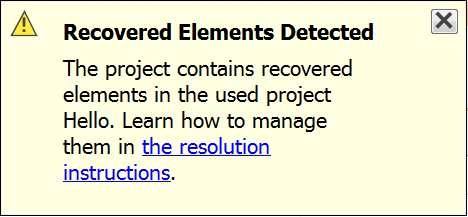
Recovered Elements Detected warning message
To update an Alf project from v18.5 to v19.0:
- Open the project.
- If the project is a server project, right click on the top level Model element in the model browser and select Lock > Lock Elements for Edit Recursively.
- Select Tools > Alf > Clean Project to do a clean build of the project.
- Save the project.
- Close the project and re-open it.
- If there is still a warning for recovered elements, but they are all marked with (yellow) warning annotations, not (red) error annotations, then do the following:
- Right click on fUML_Library [Alf-Library.mdzip]. (Make sure you select the fUML_Library from Alf-Library.mdzip, not the one from fUML-Library.mdzip.)
- Select Validation > Unused Recovered Element > Remove Unused Recovered Element.
- If, on the other hand, there are any error annotations, then see below.
In most cases, the above procedure should be sufficient to resolve all recovered elements. However, if the original model explicitly referenced elements from the fUML Library (not just as a result of compiled Alf code), then these references will need to be corrected manually.
To correct usages of fUML Library elements:
- If used projects are not being shown in the Model Browser, then click on the gear icon in the upper right corner of the Containment pane and select Show Auxiliary Resources.
- In the Model Browser, find fUML_Library [Alf-Library.mdzip]. (Make sure you select the fUML_Library from Alf-Library.mdzip, not the one from fUML-Library.mdzip.)
- Expand the subtree under fUML_Library until you find the one or more recovered elements that are explicitly referenced in your model.
- For each of these elements, do the following:
- Right click and select Validation > Recovered Element > Change Usages To...
- In the lower left corner of the Select Element window, make sure that Apply Filter is not checked.
- Select the element under fUML_Library [fUML-Library.mdzip] that corresponds to the recovered element being resolved.
- Click OK.
- Select Tools > Alf > Clean Project to do a clean build of the project.
- Save the project.
- Close the project and re-open it.
For more information on managing recovered elements, click on the "resolution instructions" link in the Recovered Elements Detected message.
 Performance Improvement Performance Improvement
The Alf Compiler is now based on v1.1.0 of the Alf Reference Implementation, which allows for significant improvement in the performance of the parsing of Alf text. Simply parsing and checking Alf text in the Alf editor also no longer results in Check Alf sessions being inserted into the undo buffer (compiling and saving Alf text is still undoable). In the original 18.5 beta version of the Alf plugin, the Activities and other Elements generated from Alf compilation were saved together in a common $$Auxiliary Elements, which caused difficulties when using Teamwork Server and Teamwork Cloud. Starting with the second 18.5 beta version of the plugin, generated Elements are stored in the project containment hierarchy as close as possible to the Element with the Alf body from which they were generated. If you still have an Alf project created using the original 18.5 beta version, then, when you do a clean compile of a project in 19.0, the $$Auxiliary Element package will be removed from the project. A common $$Template Bindings package is added to the project only if there are explicit template instantiations in the Alf code. Learn more about the Alf compiler >>
 New Features New Features
If a project was not created as an Alf project, the Alf Library is not loaded automatically when Alf code is first entered. Instead, convert a non-Alf project into an Alf project by using the Tools > Alf > Load Library command. Learn more about Alf projects >>
You can use the decision input value for a Decision Node in Alf expressions used to specify the guards on Activity Edges outgoing from the Decision Node. 
Accessing the decision input value in guardsLearn more about accessing data in Activity Edge guards >>
You can access the data in the guards and effect Behaviors of a Transition from the event that triggered the Transition. For Signal events, the event data is the values of the attributes of the Signals. For Call events, the event data is the values of the Parameters of the called Operation. You can also access event data from the exit Behavior of the State being exited and from the entry and do-activity Behaviors of the State being entered. 
Accessing event data in an entry BehaviorLearn more about accessing event data in State Machines >>
You can import Alf units from external files into an existing or new project. (Note that exporting Alf is not possible at this time.) 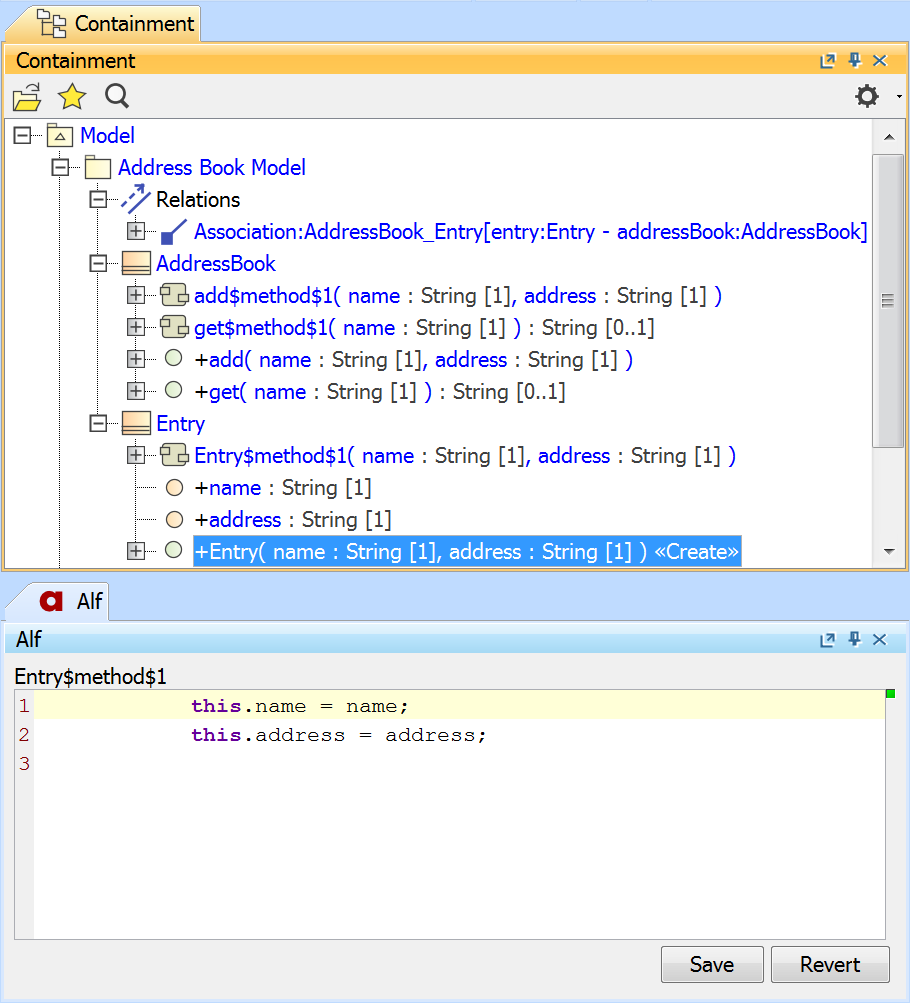
Imported Alf CodeLearn more about importing Alf >>
|
|
|