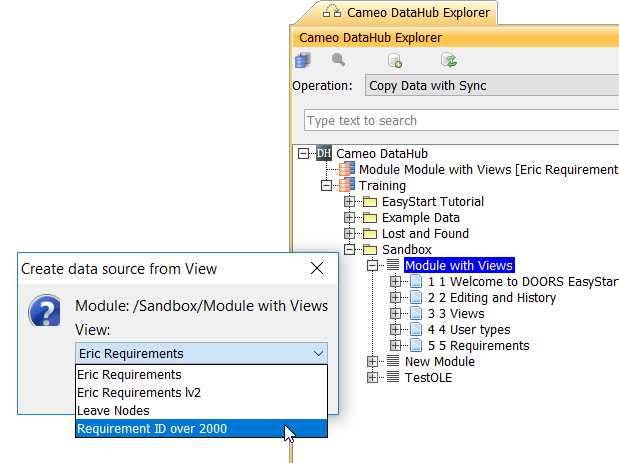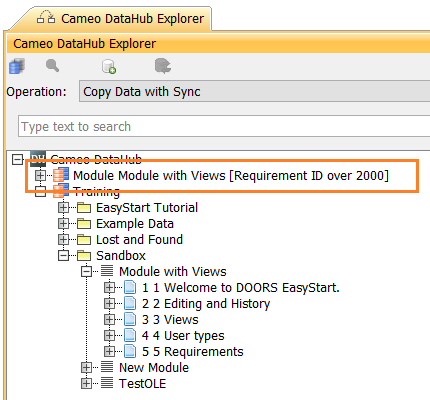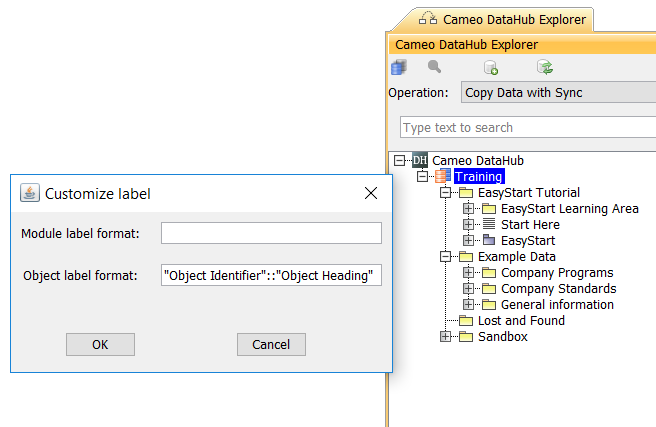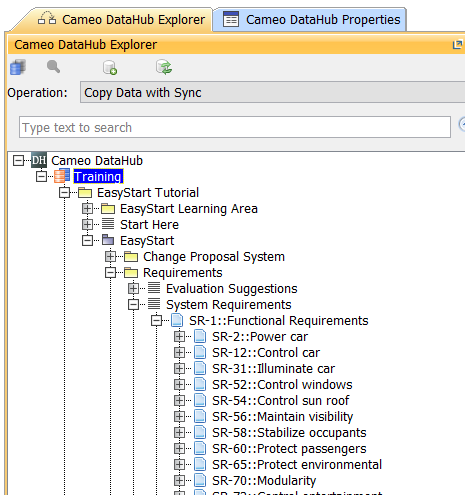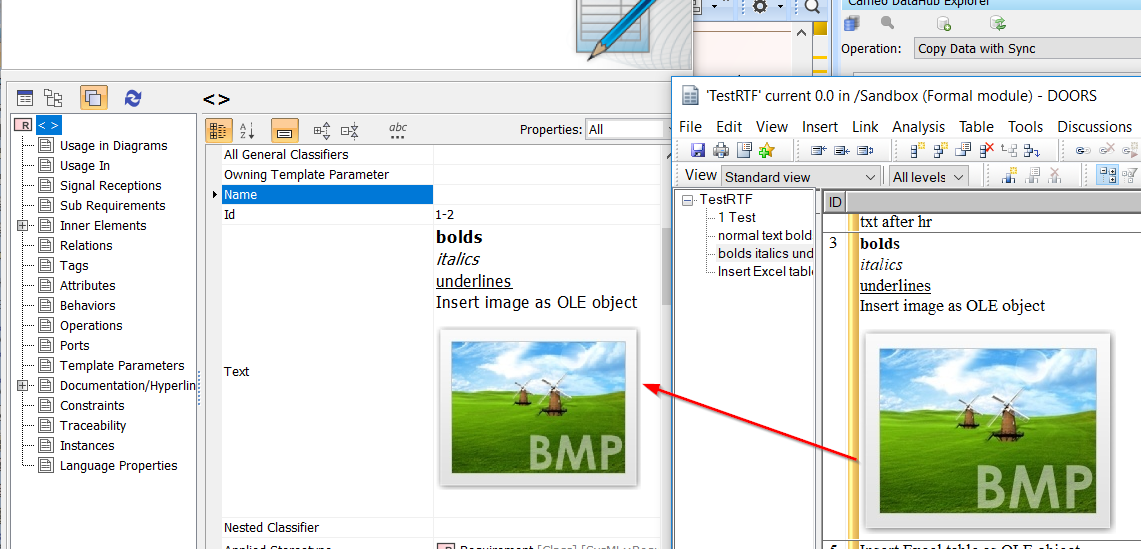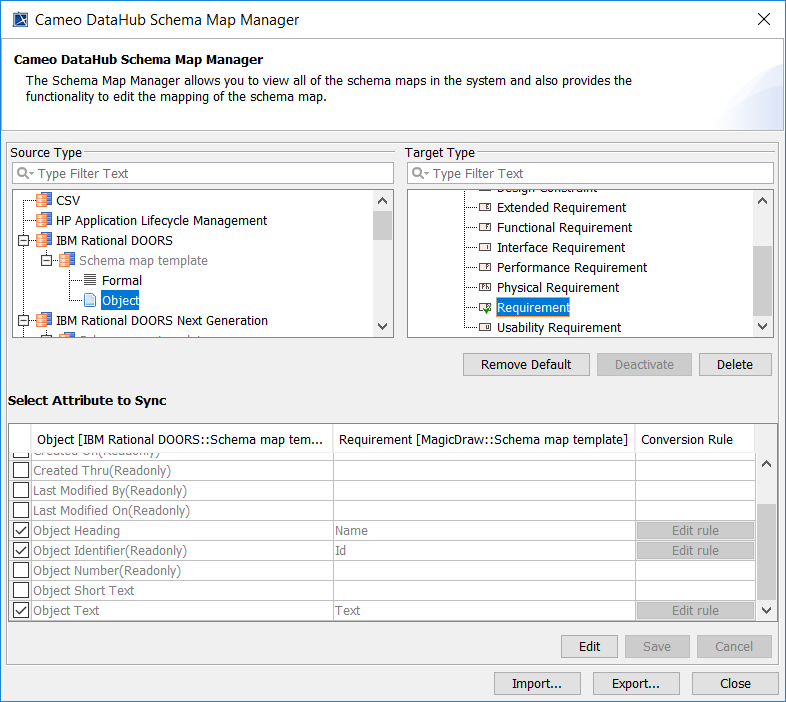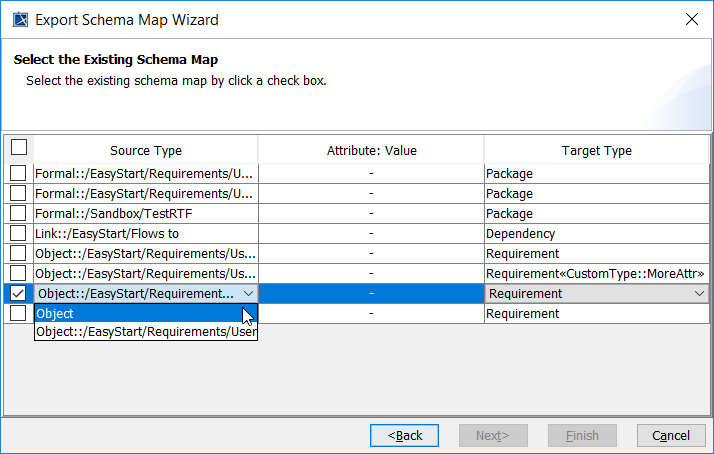Released on: November 12, 2018
Cameo DataHub 19.0 SP1 is now equipped with more extensive capabilities, especially for Rational DOORS Data Sources, which encompass the enhanced support of DOORS module view to facilitate displaying information and changing data perspectives while creating Data Sources as objects and importing them to MagicDraw by a simple dragging operation, a more flexible way of designing nodes' labels you can customize through property values, additional seamless support of RTF (rich-text file) and OLE (object linking and embedding) for text styles, image, and other objects when copying elements to MagicDraw, and effective exporting schema map as new mapping templates. Get it today on nomagic.com or contact your sales representative, and don't forget to give us your feedback on Twitter or Facebook. Also, please check the latest documentation and additional resources.
Cameo DataHub documentation
Other resources