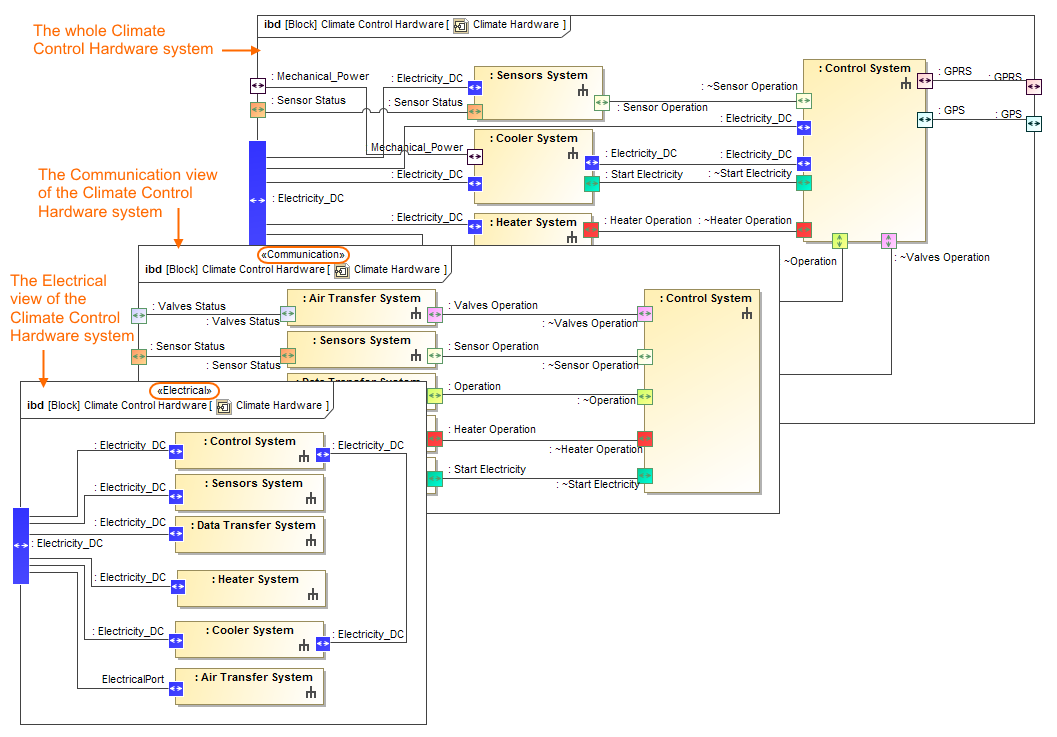Diagram aspects allows you to create the different views, e.g. electrical, mechanical, optical, for the same system structure.The aspects functionality is driven by stereotypes, which allows you to use predefined aspects (only included in SysML Plugin or other customizations) or custom aspects for diagrams. This enables you to:
- Set any number of aspects for one diagram.
- Drill down navigation from the Part shape to its internal structure.
- Create an Aspect diagram directly from the Part shape.
- Display parts and ports according to aspects.
- Use aspects with multiple layout templates.
The figure below demonstrates the usage of predefined diagram aspects. Three SysML Internal Block Diagrams of the same Climate Control Hardware system are of different aspects: electrical and communication. The Internal Block Diagram with the electrical aspect shows only the electrical structure of Climate Control Hardware system. Correspondingly, the IBD with the communication aspect shows only the communication structure.
The Climate Control Hardware views through different aspects. The illustration displays concepts from SysML Plugin.
The main workflow to start using the diagrams aspect functionality in your model is the following.
To use diagram aspects
- Create new project or open existing.
- Enable diagrams aspect option. Enabling or disabling diagram aspects option>>
- Make sure if predefined aspects is enough for you. Finding predefined diagram aspects>>
- If predefined aspects is not what you expect, create our own aspect that you can apply for a diagram. Creating custom aspects>>
- Create new aspect diagram:
- by creating a new diagram with already applied aspect: Creating an aspect diagram>>
- by applying predefined (#3) or custom aspects (step #4) for an existing diagram. Applying or removing aspect for preexisting diagrams>> - After your model contains diagrams with defined aspects, you can display parts and ports according to aspects
and navigate among aspect diagrams.
Child pages
Sample model
The model used in the figures of this page is the Diagram aspects sample models that comes with SysML Plugin. To open this sample properly you need to install the SysML plugin in the MagicDraw and:
- Download diagram aspects.mdzip.
- Find in the modeling tool: <modeling tool installation directory>\samples\SysML\diagram aspects.mdzip.