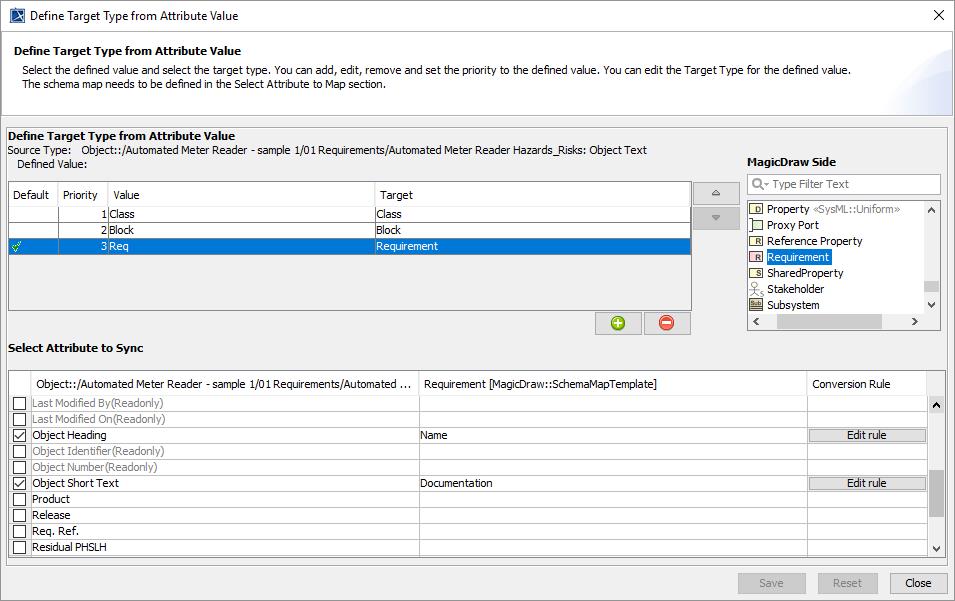Page History
The mapping The Define Target Type from Attribute Value mapping is another copying and synchronization capability of DataHub in Cameo DataHub. The capability helps to locate or find a node’s node type in the target so that you can map a node’s node type from the source to the target correctly. If your previous mapping mode is the Define Target Type from Attribute Value mapping, it will be used as the default mapping mode automatically. You can update the target types and attribute values in the Define Target Type from the Attribute Valuedialog.
The following video shows the data mapping based on attribute value in action:
Widget Connector width 800 url https://www.youtube.com/watch?v=VKWR9lMCGHs height 450
Enabling the Define Target Type from Attribute Value Mapping
If you previously mapped a schema and copy data using the mapping the Define Target Type from Attribute Value mapping mode, you will have the same mode open as the default mapping mode automatically in the next time you open the the Cameo DataHub DataHub Schema Map Manager dialog dialog. Therefore, the the Export Schema Map Wizard dialog dialog no longer opens the next time you copy data. If you do not want to map in this mode, you can click Deactivate to disable the Define the Define Target Type from Attribute Value mapping mode in the Cameo DataHub Schema the Cameo DataHub Schema Map Manager dialog.
To disable the Define Target Type from Attribute Value mapping mode
...
- Open the Cameo DataHub Schema Map Manager dialog. The the Cameo DataHub Schema Map Manager dialog opens.
- Select a source type that you want to edit its mappingmap. The default target type appears in the Target Type section.
- Select a target type in the Target Type section. TheSelect Attribute to Sync list shows the list of default attributes mapping.
- Click to disable the mapping mode, and the button changes to Click Deactivate to disable the Define Target Type from Attribute Value mapping mode. After you click Deactivate the button changes to Activate.
To enable the Define Target Type from Attribute Value mapping mode
...
- Open the Cameo DataHub Schema the Cameo DataHub Schema Map Manager dialog. The Cameo DataHub Schema Map Manager dialog opens.
- Select a source type that you want to edit its mapping. The default target type appears in the Target Type section.map.
- Select a target type in the Target Type section. The Select Attribute to Sync list shows the list of default attributes mapping.
- Click to enable the mapping mode, and the button text changes to Click Activate to enable the Define Target Type from Attribute Value mapping mode. After you click Activate the button changes to Deactivate.
Updating the Define Target from Attribute Value Mapping
You can add, remove, or change the priority of a target type as high or low priority and . You can update the attribute mappings through theDefine Target Type from Attribute Value dialog.
To open the Define Target Type from Attribute Value dialog to update an existing update the defined target type from attribute value mapping
...
- Open the Cameo DataHub Schema Map Manager dialog. The Cameo DataHub Schema the Cameo DataHub Schema Map Manager dialog opens.
- Select a source type that you want to edit its mapping. The default target type appears in the Target Type section.map.
- Select a target type in the Target Type section. The Select Attribute to Sync list shows the list of default attributes mapping.Click . The Define Target Type from Attribute Value dialog opens
- Click Edit and update the mapping values.
5. Edit or update the mapping values, and then click Click Save.