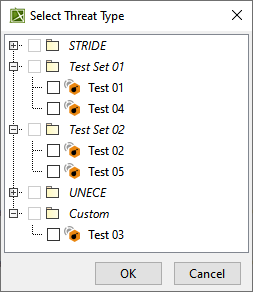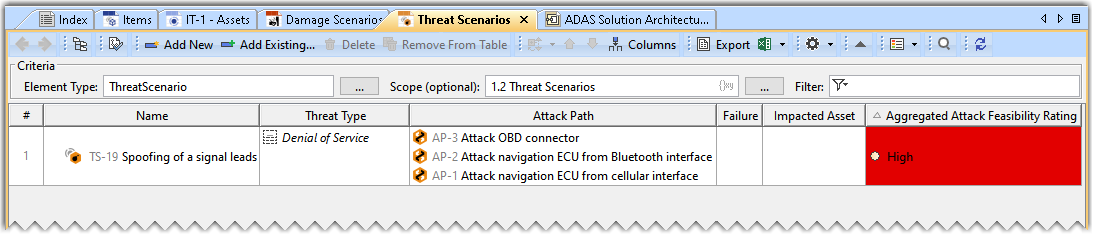Page History
| Table of Contents | ||||
|---|---|---|---|---|
|
Threat Scenario
Potential cause of compromise of cybersecurity properties of one or more assets in order to realize a damage scenario.
Attack Path
Set of deliberate actions to realize a threat scenario.
Failure
Termination of an intended behavior of an element or an item due to a fault manifestation.
Creating a Threat Scenario
To create a Threat Scenario
- In the Containment tree, right-click Threat Scenario and select Create Element.
- Do one of the following:
- In the dialog, expand ISO 21434 and select Threat Scenario.
- In the search tab, type the keyword threat and then select Threat Scenario.
- In the dialog, expand ISO 21434 and select Threat Scenario.
- Name the created Threat Scenario in the Containment tree and press Enter. The Threat Scenario has the prefix DS, which denotes that the created element is a Threat Scenario; the number 1 indicates that it is the first Threat Scenario created.
Creating a Threat Scenario Table
| Info |
|---|
If you create a new project using the ISO 21434 Project template, then a Threat Scenario Table already exists in the 1.2 Threat Scenarios package. |
To create a Threat Scenario Table
- In the Containment tree, right-click Threat Scenario and select Create Diagram.
- Do one of the following:
- In the dialog, expand ISO 21434 and select Threat Scenario Table.
- In the search tab, type the keyword threat and then select Threat Scenario Table.
The Threat Scenario Table is now displayed in the diagram pane of the modeling tool.
- In the dialog, expand ISO 21434 and select Threat Scenario Table.
Adding a Threat Scenario to the Threat Scenario Table
To add a new Threat Scenario to the Threat Scenario Table
- In the Threat Scenario Table, click Add New. A row is added in the Threat Scenario Table, which shows the new Threat Scenario.
- In the newly created Threat Scenario's row and the Name column, double-click the designated cell to name the Threat Scenario.
To add an existing Threat Scenario to the Threat Scenario Table
- In the Threat Scenario Table, click Add Existing.
- From the Select Threat Scenario dialog, select the required Threat Scenario. A row is added to the Threat Scenario Table, showing the existing Threat Scenario.
- In the existing Threat Scenario's row and the Name column, double-click the designated cell to rename the Threat Scenario.
Creating a custom threat type
To create a custom threat type
- Create a general threat scenario as defined in the Threat scenario#Creating Creating a Threat Scenario section.
- Open the Specification dialog of the newly created threat scenario in the Expert mode.
- Set the Is Abstract property to True.
The newly created threat scenario will now be displayed in italics in the Containment tree and will be available under the custom package in the Select Threat Type dialog.
| Note |
|---|
Threat Types are displayed by default in the TARA analysis as Threat Scenarios. To prevent that, you must create the Threat Types in a dedicated package or library. |
Creating custom packages for custom-created threat types
You can group the custom-created threat types by creating custom packages and placing them under the custom packages. To create a new package, you must create a generalization set of the required custom threat types. To learn more about creating a generalization set, refer to Generalization set.
Select Threat Type dialog showing the custom threat types places under the custom created packages.
The following example displays a typical scenario in which a generalization set can be created.
Generalization set example.
Creating subcategory for the custom-created threat type
You can also create subcategories of the custom-created threat types. Doing so will create a nesting effect in the Select Threat Type dialog.
Select Threat Type dialog showing the nesting effect due to subcategorization of the threat types.
To create subcategories of the custom-created threat type
- In the Specification dialog of the newly created threat Type, click in the Base Classifier property.
- Select any parent threat type under which you want to place the newly created custom threat type.
Adding a Threat Type
To add a Threat Type
- Double-click the designated cell in the Threat Type column and the required Threat Scenario's row and click .
- From the Select Threat Type dialog, select a threat type(s) from either the STRIDE or UNECE package. You can also select a custom-created threat type.
The Threat Type will be added to the Threat Scenarios Table.
Adding an Attack Path
| Note |
|---|
You can add multiple attack paths for a given Threat Scenario. |
To add an Attack Path
- Double-click the designated cell in the Attack Path column and the required Threat Scenario's row and click .
- From the Select Elementsdialog, select Attack Path.
The Attack Path is added to the Threat Scenario Table.
| Note |
|---|
|
Adding a Failure
To add a Failure
- Double-click the designated cell in the Failure column and the required Threat Scenario's row and click .
- From the Select Classdialog, select Failure.
The Failure is now shown in the Threat Scenario Table.
| Note |
|---|
You can also drag and drop the Failure modes from the Containment tree to the Threat Scenario Table. |
Adding an Impacted Asset
| Note |
|---|
You can add multiple Impacted Assets for a given Threat Scenario. |
To add an Impacted Asset
- Double-click the designated cell in the Impacted Asset column and the required Threat Scenario's row and click .
- From the Select Elementdialog, select Impacted Asset.
The Impacted Asset is added to the Threat Scenario Table.
| Note |
|---|
You can also drag and drop the Impacted Assets from the Containment tree to the Threat Scenario Table. |
Threat Scenario Table Example
| Info |
|---|
The maximum value among all the attacks paths for the given threat scenario is considered as the Aggregated Attack Feasibility Rating. |
| Info | ||
|---|---|---|
| ||