Page History
| Content layer | ||||||||||||||||||||||||||||||||||||||||||||||||||||||||||||||||||||||||||||||||||||||||||||||||||||||||||||||||||||||||||||||||||||||||||||||||||||||||||||||||||||||||||||||
|---|---|---|---|---|---|---|---|---|---|---|---|---|---|---|---|---|---|---|---|---|---|---|---|---|---|---|---|---|---|---|---|---|---|---|---|---|---|---|---|---|---|---|---|---|---|---|---|---|---|---|---|---|---|---|---|---|---|---|---|---|---|---|---|---|---|---|---|---|---|---|---|---|---|---|---|---|---|---|---|---|---|---|---|---|---|---|---|---|---|---|---|---|---|---|---|---|---|---|---|---|---|---|---|---|---|---|---|---|---|---|---|---|---|---|---|---|---|---|---|---|---|---|---|---|---|---|---|---|---|---|---|---|---|---|---|---|---|---|---|---|---|---|---|---|---|---|---|---|---|---|---|---|---|---|---|---|---|---|---|---|---|---|---|---|---|---|---|---|---|---|---|---|---|---|
| ||||||||||||||||||||||||||||||||||||||||||||||||||||||||||||||||||||||||||||||||||||||||||||||||||||||||||||||||||||||||||||||||||||||||||||||||||||||||||||||||||||||||||||||
|
| Content layer | ||||||||||||||||||||||||||||||||||||||||||||||||||||||||||||||||||||||||||||||||||||||||||||||||||||||||||||||||||||||||||||||||||||||||||||||||||||||||||||||||||||||||||||||
|---|---|---|---|---|---|---|---|---|---|---|---|---|---|---|---|---|---|---|---|---|---|---|---|---|---|---|---|---|---|---|---|---|---|---|---|---|---|---|---|---|---|---|---|---|---|---|---|---|---|---|---|---|---|---|---|---|---|---|---|---|---|---|---|---|---|---|---|---|---|---|---|---|---|---|---|---|---|---|---|---|---|---|---|---|---|---|---|---|---|---|---|---|---|---|---|---|---|---|---|---|---|---|---|---|---|---|---|---|---|---|---|---|---|---|---|---|---|---|---|---|---|---|---|---|---|---|---|---|---|---|---|---|---|---|---|---|---|---|---|---|---|---|---|---|---|---|---|---|---|---|---|---|---|---|---|---|---|---|---|---|---|---|---|---|---|---|---|---|---|---|---|---|---|---|
| ||||||||||||||||||||||||||||||||||||||||||||||||||||||||||||||||||||||||||||||||||||||||||||||||||||||||||||||||||||||||||||||||||||||||||||||||||||||||||||||||||||||||||||||
MagicDraw 19.0 provides the ability to search for information in textual information in all types of diagrams, including tables, matrices and maps. Open the search bar by clicking
How to use the Find feature in diagrams and navigate the search results.
Legends have been improved to allow a wider range of usage options. Now you can:
In this example, a legend is used to adorn Requirement table cells by Requirement status.
We are proud to announce that our tools will support the new SysML 1.5 specification as of 19.0 LTR! The main change is the new concept of Abstract Requirement, allowing which allows you to extend the Requirement concept and base it on any kind of model elementselement. For an example, download the new Property Based Requirements.mdzip sample model. 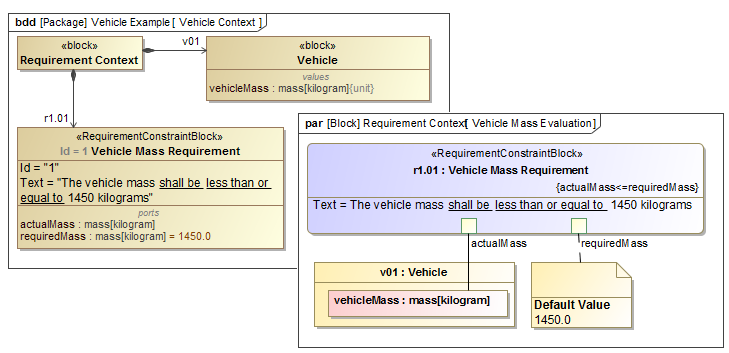 Image Removed Image Removed
|
| Anchor | ||||
|---|---|---|---|---|
|
You will be able to represent Association Block usages in the Internal Block Diagrams. Simply drag the Association Block from the model onto a Connector to set it as its type and automatically create a Connector Property symbol with a dashed line attached to the Connector.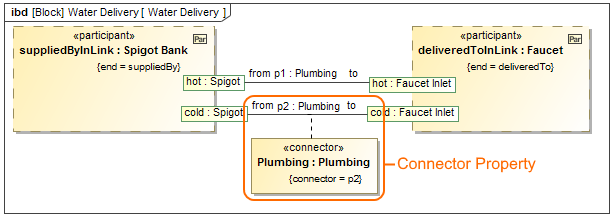 Image Added
Image Added
| Anchor | ||||
|---|---|---|---|---|
|
All new SysML projects use:
| Anchor | ||||
|---|---|---|---|---|
|
You can now represent Association Block usages in the Internal Block Diagrams. Simply drag the Association Block from the model onto a Connector to set it as its type and automatically create a Connector Property symbol with a dashed line attached to the Connector.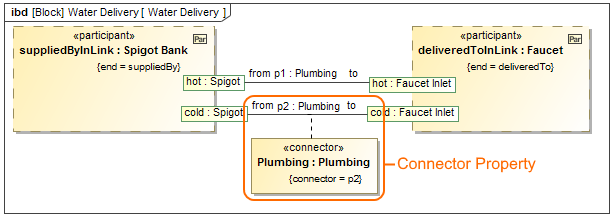
| Anchor | ||||
|---|---|---|---|---|
|
The implied Connectors functionality is improved as follows:
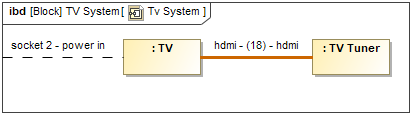 Image Added
Image Added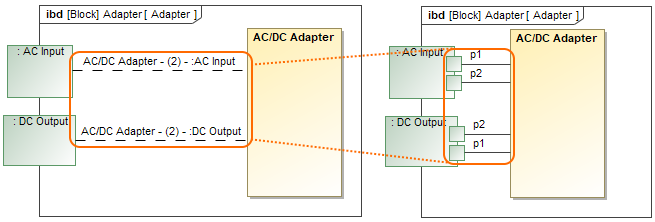 Image Added
Image Added| Anchor | ||||
|---|---|---|---|---|
|
When creating a new SysML Allocation Matrix, you can choose Definition or Usage mode. Accordingly, these modes display Allocate relationships either between Activities and Blocks or Actions and Part Properties. By default, the Create SysML Allocation Matrix dialog (see the figure below) appears each time you create a new SysML Allocation Matrix in SysML projects. Differently, when creating a new SysML Allocation Matrix in the MagicGrid project, the usage allocation matrix is created by default. You can change that by specifying the SysML Allocation Matrix Mode option value in the Project Options dialog.
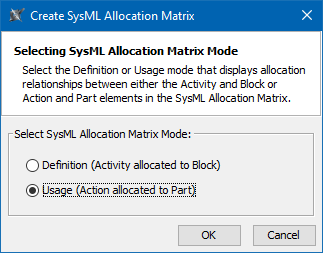 Image Added
Image Added| Anchor | ||||
|---|---|---|---|---|
|
Cross project refactoring
This feature allows you to move elements from the main project to a used one without losing references. When you work on a project for a long time, it's usual for the project to evolve to the stage when some components tend to get a library type or reusability flavor. A new cross project refactoring feature allows you to simply drag-and-drop selected elements from the main project to a project residing in Project Usages. All of the relationships that the elements have had still remain.
| Anchor | ||||
|---|---|---|---|---|
|
No Magic, Inc. always supports the latest standards. As of this version, MagicDraw supports the new UML 2.5.1 specification! Several minor enhancements include:
For system engineers, it is also important that the ISO 80000 library is simplified for usability purposes. About 50 of the most useful units are suggested in the list,100x less than introduced earlier. Learn more about updates in basic units >>
| Anchor | ||||
|---|---|---|---|---|
|
The Comment path is now displayed after dragging it the Comment element from the Model Browser to the diagram pane when enabling the Display Paths on Element Drop option in the Environment Option dialog. Learn more about displaying paths >>
You can now set the Enable The Automatic Behavior Creation and Type Selection options (renamed to Behavior Creation Mode) and Type Selection Mode buttons now work separately for each project. Learn more about Behavior Creation Mode >> Learn more about Type Selection Mode >>
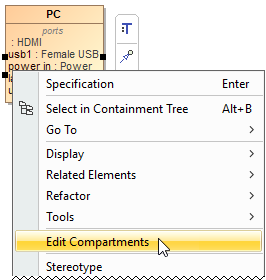
 Image Removed
Image Removed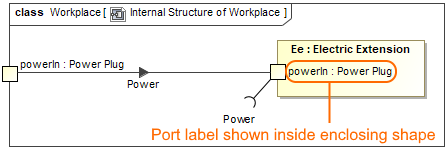 Image Added
Image Added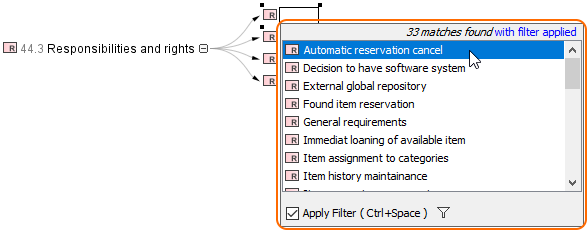 Image Added
Image Added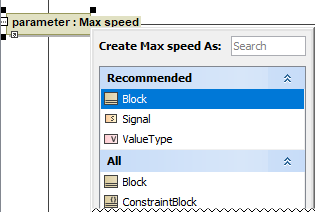 Image Added
Image Added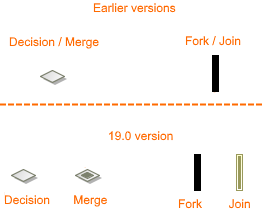 Image Added
Image Added| Content block | ||||||
|---|---|---|---|---|---|---|
| ||||||
News of earlier versions |
No Magic, Inc. Copyright © 1998 – 2024 No Magic, Incorporated, a Dassault Systèmes company – All Rights Reserved.