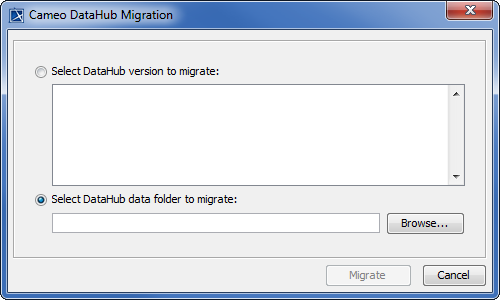Page History
...
The current release of DataHub does not support data migration for Cameo Requirements+ and MagicRQ plugin Data Sources. The current release only supports data migration from DOORS and CSV Data Sources to MagicDraw® and vice versa. Either the source or target must be a MagicDraw® Data Source.
Migrating data in DataHub 17.0.2
...
- 18.0
If you have created data in DataHub from Version 17.0.2 to Version 18.0, you need to migrate them to Version the 18.4 version using the Migrate DataHub menu item.
To migrate data in DataHub from the 17.0.2 to - 18.0 version
...
- Open a MagicDraw project. This can be a local or Teamwork project.
- From the MagicDraw main menu, click Tools > DataHub > DataHub Explorer. Add all the Data Sources you want to migrate and connect them.
- From the MagicDraw main menu, click Tools > DataHub > Migrate DataHub . The Cameo DataHub Migration dialog opens.
Choose either the Select DataHub version to migrate or Select DataHub data folder to migrate option.
Info title Information - If you choose the Select DataHub version to migrate option, select the DataHub version to migrate from the list.
- If you choose the Select DataHub data folder to migrate option, click Browse to locate the DataHub directory. On Windows, the DataHub directory is C:\Users\userdirectory\.datahub. On Linux, the DataHub directory is /home/userdirectory/.datahub.
- Click Migrate in the Cameo DataHub Migration dialog. The DHLink from the older version of DataHub will be migrated to the current DataHub version.
Migrating data in DataHub 18.1
...
- 18.5
If you have created data in DataHub 18.1 to 18.5, the data need to be migrated to 19.0. The migration to the 19.0 version is performed automatically after DataHub Explorer is open.
...