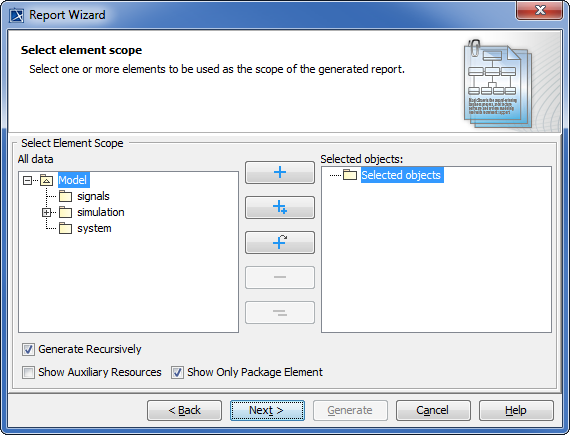Page History
The Select Element Scope pane , see figure below, allows you to select the scope of MagicDraw data to generate a report.
The Select
...
Element Scope pane.
The table below describes the detail of each component in the Select Element Scope pane.
| Component | Name Description |
|---|---|
| All data tree | Select the desired packages from the All data tree then add them to the Selected objects tree. |
| Selected objects tree | Select packages and click the Add, Add All, or Add Recursively button. The selected packages will be added to the Selected objects tree. |
| Add button | Select packages and click Add. The selected packages will be added to the Selected objects tree. |
| Add All button | Select packages and click Add All. The selected packages and the elements directly owned by those packages will be added to the Selected objects tree. |
| Add Recursive button | Select packages and click Add Recursively. The selected packages and its recursive packages will be added to the Selected objects tree. |
| Remove button | Select packages and click Remove. The selected packages will be removed from the Selected objects tree. |
| Remove All button | Click Remove All and all packages |
...
- Select or clear the Show Only Package Element check box, see figure above.
- Select or clear the Show Only Package Element check box, see figure above.
| Tip |
|---|
The figure above shows the UML 2 Elements package and the Generate Recursively check box were selected. It means that the UML 2 Elements package and its subpackages will be generated in the report. |