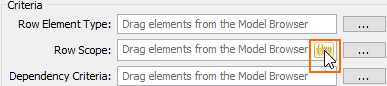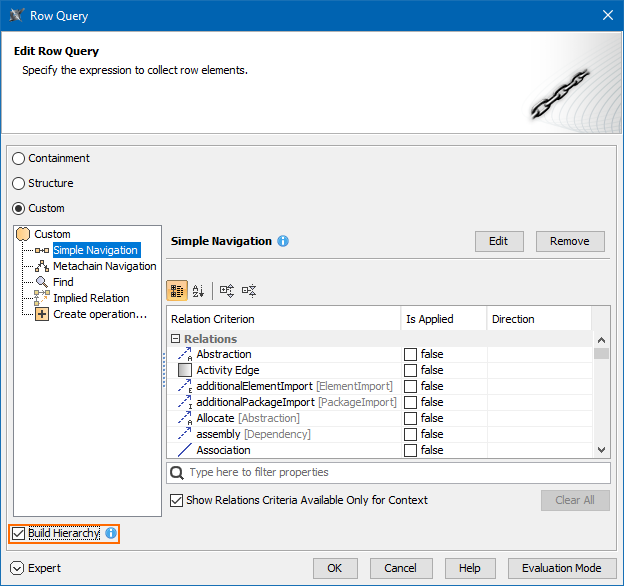Page History
When you specify a scope for the row or a column, you can choose from one of the following ways:
- Specifying the Scope value.
- Specifying the Scope query.
The Scope value specification is a simple way to define the scope for a row /column scope is to drag the needed package or element onto the scope field or choose them from the Element Selection dialog.or column.
To specify the row/column scope
...
- In the Model Browser, select one or more elements packages and drag them to the Row/Column Scope box in the Criteria area.
...
Click the button next to the Row/Column Scope box and in the open dialog select the needed elementspackages. Click OK.
- Open the matrix Specification window, click the Row/Column Scope property value cell, then click the button, and in the open dialog select the needed elementspackages. Click Close.
There is also an advanced way to define the scope. When you specify a scope for the row or a columnIf you need more advanced row or element scope specification, you can choose from one of the following options for building a scope query:
...
- Structure
- Custom
By selecting Structure, you can build a custom tree-like view for the rows and columns of the matrix. Currently it is possible to build a tree hierarchy by specifying your own criteria. You can select the predefined Structure criteria which builds the same hierarchy as in the Structure Tree in Model Browser.
...
To specify the row/column scope query (Advanced)
...
- Click the Specify Row/Column Query icon in the Row/Column Scope field.
- In the Row/Column Query dialog, select one of the following:
- Containment. Select if you want that the row/column elements would be displayed as in the Containment tree. Owned elements will be collected recursively starting from the elements specified as scope values.
- Structure. Select if you want that the row/column elements would be displayed as in the Structure tree. This option is available only when the SysML Plugin is installed.
Custom. Select if you want to make your own adjustments. Select the Build Hierarchy check box to recursively execute the specified expression for building multilevel hierarchy starting from the scope as the root.
Note If you have selected Custom, specify the expression.
- Click OK.