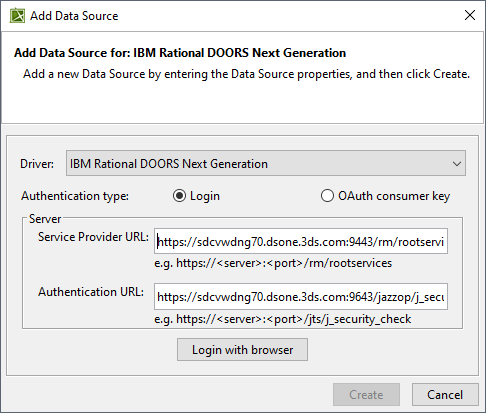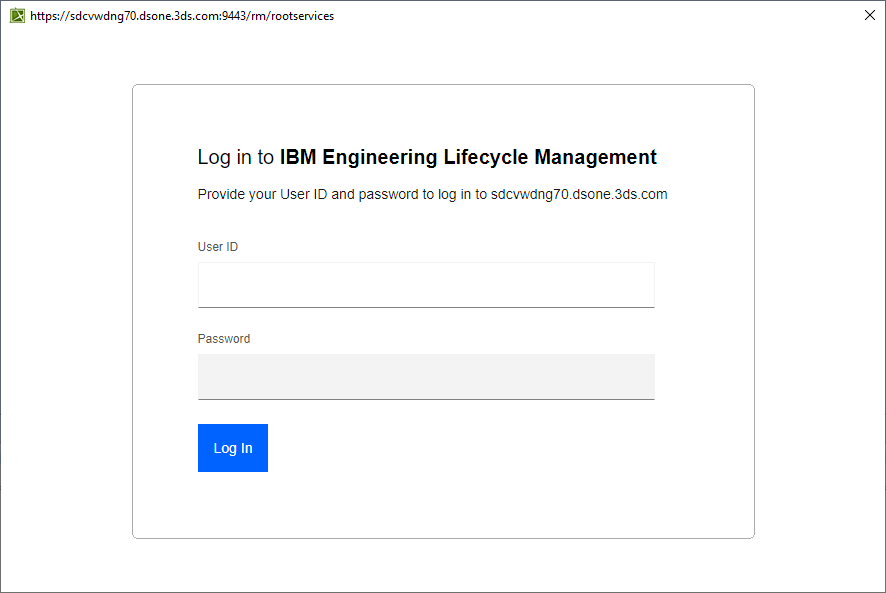Page History
Two scenarios are used to explain the situations of adding IBM Rational DOORS Next Generation Data Sources with two types of authentication as follows
- Login authentication through the embedded browser
- OAuth consumer key authentication
To add an IBM Rational DOORS Next Generation Data Source using the Login authentication type through the embedded browser
...
- On the DataHub Explorer toolbar, click the Add Data Source button. The Add Data Source dialog opens.
- From the Driver drop-down list, select IBM® Rational® DOORS® Next Generation.
- From the Authentication type options, select Login.
Specify Service Provider URL
,and Authentication URL
, User ID, and Password.Click to ensure that the connection is successful.
Note title Note - The Test Connection button allows testing the connection first before adding the Data Source. If the connection is not successful due to an invalid URL, username, or password, the “Cannot connect to database” message in red will appear as follows.
If server addresses are copied and pasted into the Service Provider URL and Authentication URL boxes, the addresses will be automatically formatted as the format examples shown below the boxes.
Click Login with browser. The embedded browser opens the DNG Login page.
- After logging on successfully, close the embedded browser. The , and the newly created DOORS Next Generation Data Source appears in the DataHub Explorer tab.
...