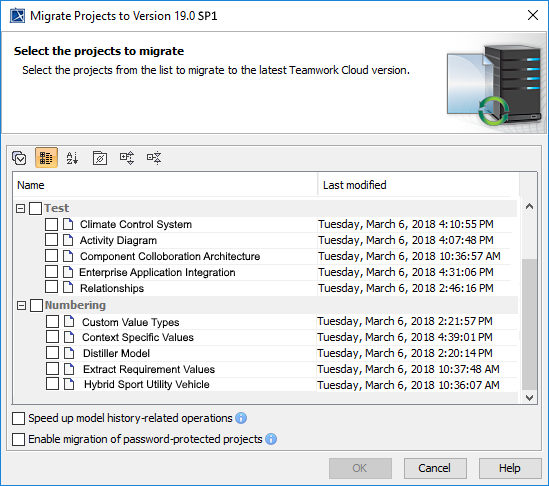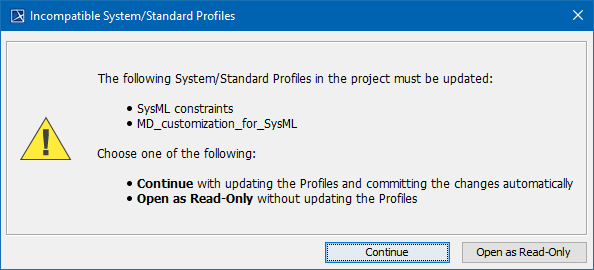Page History
...
You need an Administer Resource permission to upgrade a project by migrating it. While the project is being migrated, other users are prevented from any modifications in that project. We highly recommend that the same person migrates all projects.
...
- Start the modeling tool and log in to the TWCloud server.
- From the Collaborate menu, select Migrate Project to Version X. The dialog Migrate Project Projects to Version X opens.
Select projects to migrate. Do one of the following:
...
| Warning |
|---|
There are two cases regarding the migration of UAF and UPDM projects:
|
...
To migrate server projects manually (for a user role with the Administer Resources permission)
...
- Start the modeling tool and log in to the TWCloud server.
- On the main menu, click Collaborate > Projects. The Manage projects dialog opens.
- Select a project and click Open. A dialog prompting you to update the System/Standard Profiles in the project to allow project editing opens.
- Click Continue. After the System/Standard Profiles are updated, the modeling tool opens a notification showing that the model was successfully updated.
...