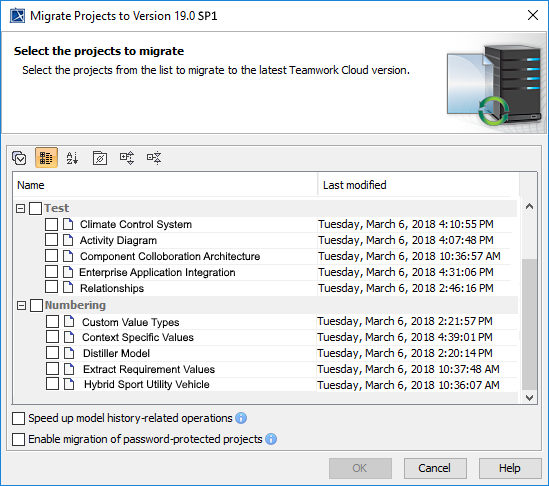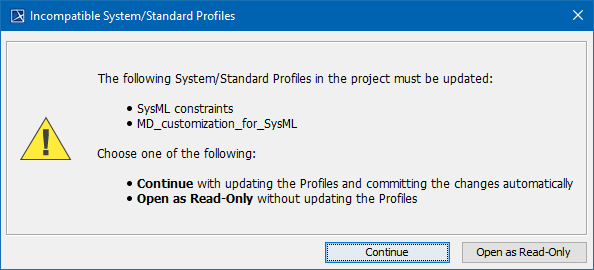Page History
Once you have successfully migrated your data to a new version of Teamwork Cloud, you must update the projects in the database as well. A project that is not updated will open in the read-only mode. When you open a project in a modeling tool, the following notification appears.
...
| Note | ||
|---|---|---|
| ||
|
...
- Start the modeling tool and log in to the TWCloud server.
- From the Collaborate menu, select Migrate Project to Version X. The dialog Migrate Project to Version X opens.
Select projects to migrate. Do one of the following:
On the dialog toolbar, click to select all server projects.
Select category (or categories) to migrate with all projects inside it.
Select separate projects from category (or categories).
...
To migrate server projects manually (for a user role with the Administer Resources permission)
...
- Start the modeling tool and log in to the TWCloud server.
- On the main menu, click Collaborate > Projects. The Manage projects dialog opens.
- Select a project and click Open. A dialog prompting you to update the System/Standard Profiles in the project to allow project editing opens.
- Click Continue. After the System/Standard Profiles are updated, the modeling tool opens a notification showing that the model was successfully updated.
...