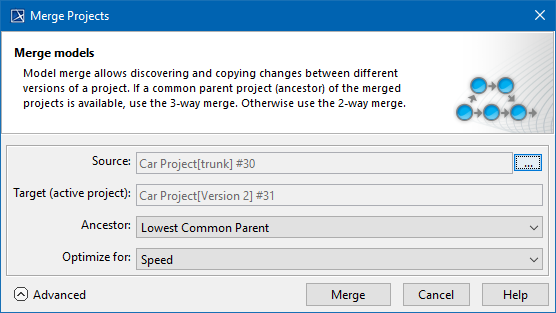Page History
...
- To start merging select Project Merge from the Tools main menu. The Merge Projects dialog opens (see Figure 1).
- Choose source project and target project (changes are going to be copied from the source to the target project), then click Merge. Source and target projects may be stored in file system or the Teamwork server. If both projects are stored in the Teamwork server, the ancestor is determined automatically.
- The Merge window appears which allows analyzing changes made in both contributors and resolving conflicts occurred on them (e.g. when the same class is edited in both contributors) (see Figure 2).
- After accepting and rejecting changes and resolving conflicts, the user is asked to confirm changes, but made to the target.
Figure 1 – The Merge Projects dialog
Figure 2 – The Merge window
Resources
...