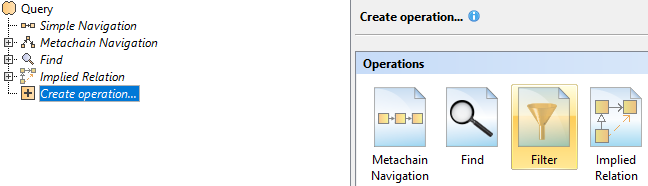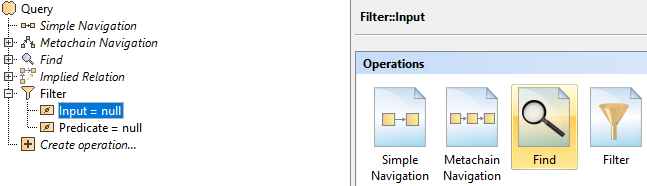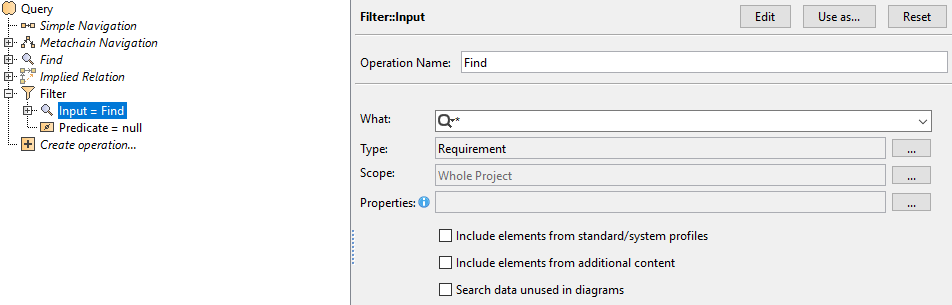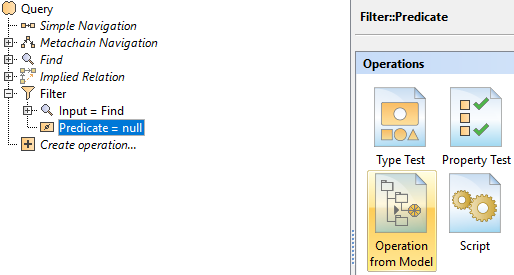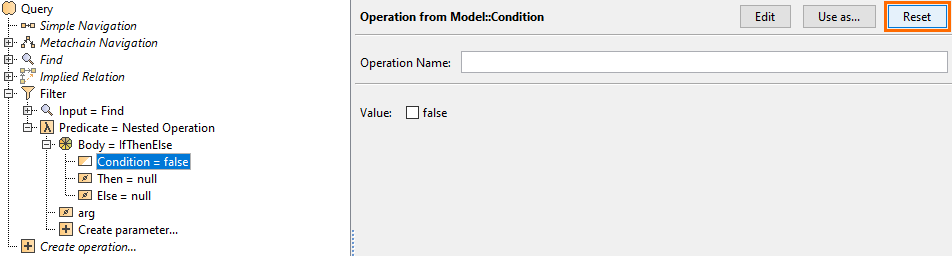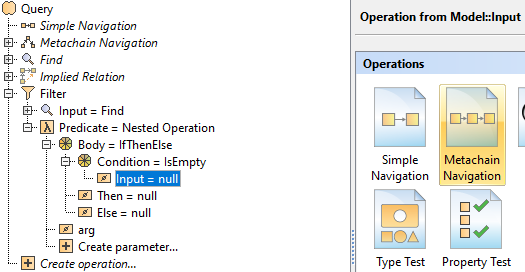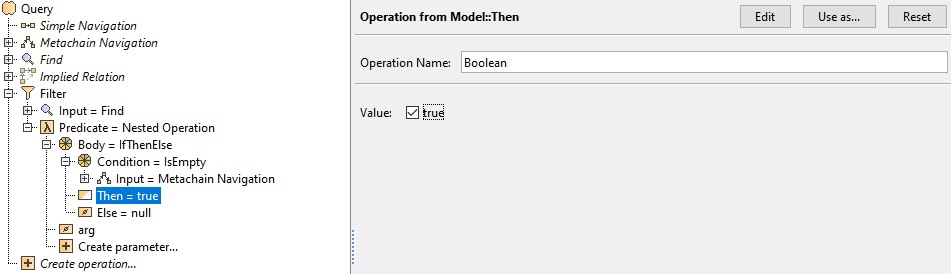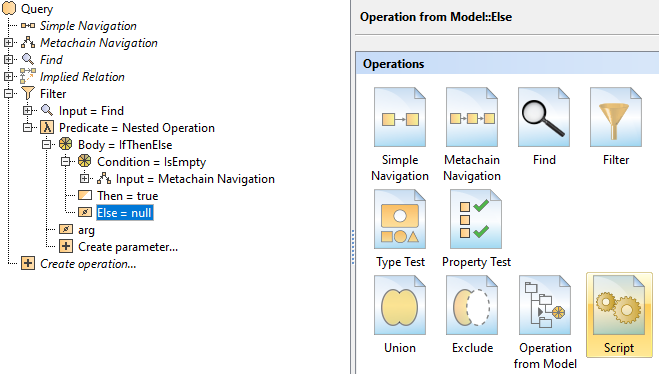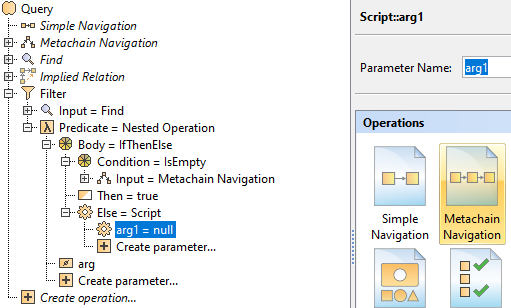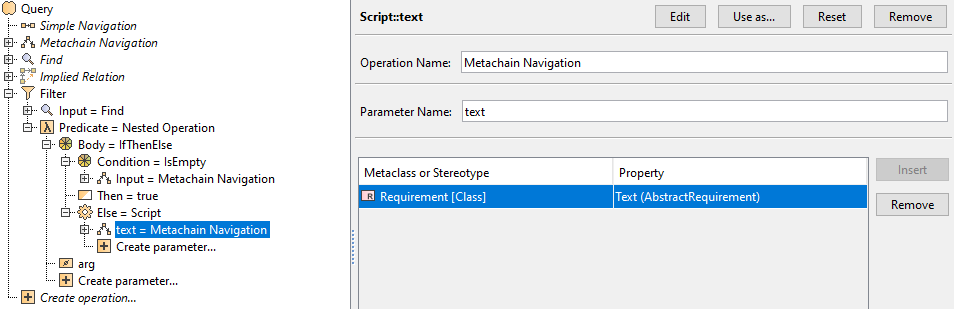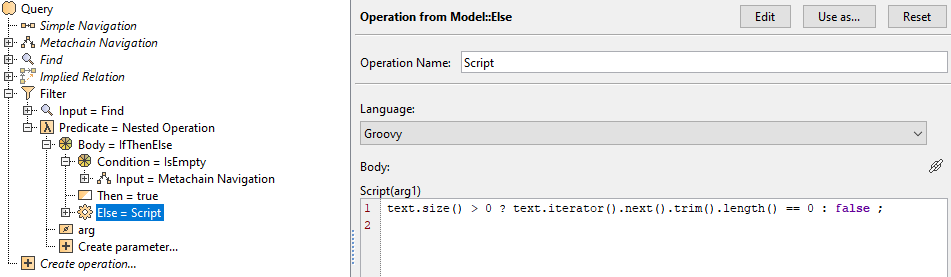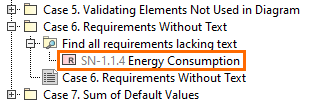Page History
...
- Create a Smart Package.
- Open its Specification window and click three dots next to the Query property to edit it. The Query dialog opens.
Click Create operation → > Filter.
Note If you cannot see the Filter operation under Operations, make sure the Expert mode is enabled.
- Select Input → > Find.
- Select Find and set the Type to Requirement.
Select Predicate → > Operation from Model → > IfThenElse.
Note If you cannot see the IfThenElse operation, make sure the Apply Filter box is not checked.
Select Condition → > Reset.
- Select Condition → > Operation from Model → > isEmpty.
- Select Input → > Metachain Navigation.
- Click Insert.
- Under Metaclass or Stereotype, select Requirement, and under Property, select Text.
- Select Then → > Boolean. Set the Value to true.
- Select Else → > Script.
- Select the Contextual Variable arg1 → > Reset.
- Select the Contextual Variable arg1 → > Metachain Navigation.
- Set Parameter Name to "text".
- Click Insert.
- Under Metaclass or Stereotype, select Requirement, and under Property, select Text.
- From the Language drop-down list, select Groovy.
Insert the following script as the Body:
Code Block language groovy text.size() > 0 ? text.iterator().next().trim().length() == 0 : false ;
Click OK. You can view the requirements without text nested under the Smart Package in the Containment tree.