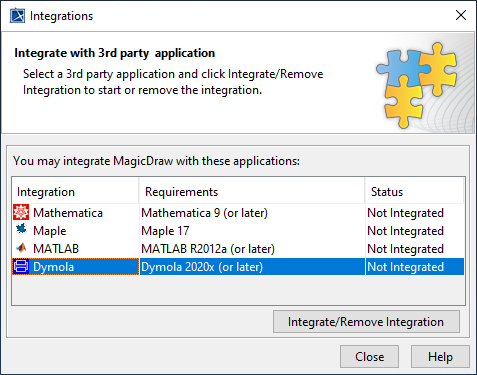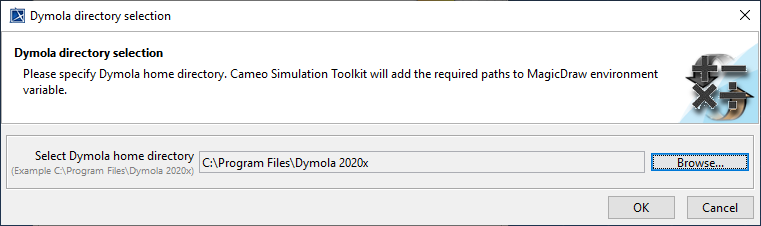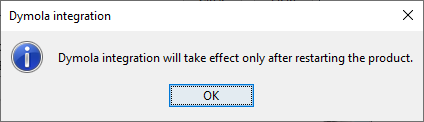Page History
...
- On the modeling tool main menu, select Tools > Integrations. The Integrations dialog opens.
- Select Dymola (the Not Integrated status by default) and click Integrate/Remove Integration.
- The Dymola directory selection dialog opens. Click Browse to select the Dymola home directory and click OK.
- The Dymola integration dialog will be shown. Click OK. The Dymola integration status will change to Integrated.
- Restart the modeling tool to complete the integration.
| Note | ||
|---|---|---|
| ||
|