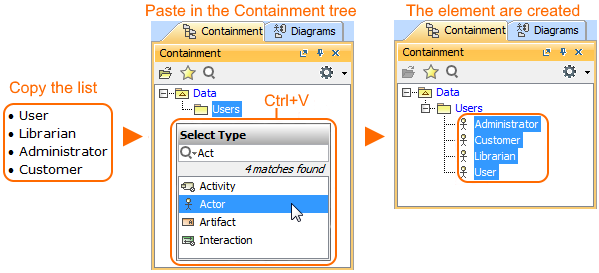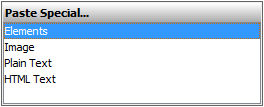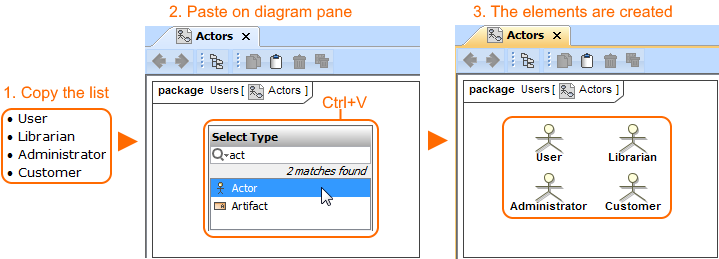Page History
| Excerpt | ||||||||||||||||||||
|---|---|---|---|---|---|---|---|---|---|---|---|---|---|---|---|---|---|---|---|---|
It is possible to copy a listed text from other resources (Word, Excel, HTML, etc.) and create as many elements as you need by pasting it. Each item of this list becomes a new element in the model. The basic numbering and bullets are not reproduced in the model. You can do this either:
Creating elements in the Containment treeTo create the elements from the clipboard in the Containment tree
|
| Anchor | ||||
|---|---|---|---|---|
|
- Copy a list.
- Click a free space on the diagram pane.
- Press Ctrl+V and from the Paste Special dialog select Elements.
- From the Select Type dialog choose the element type.
The named elements are displayed on the diagram pane and are created in the model.
| Anchor | ||||
|---|---|---|---|---|
|
- Copy a list.
- From the diagram palette select the element type.
- Press Ctrl+V.
The named elements are displayed in the diagram pane and are created in the model.