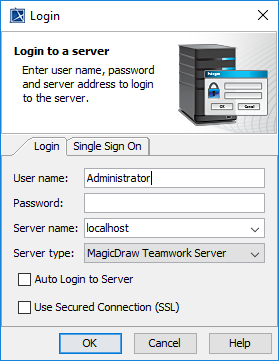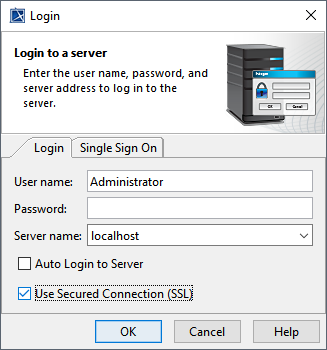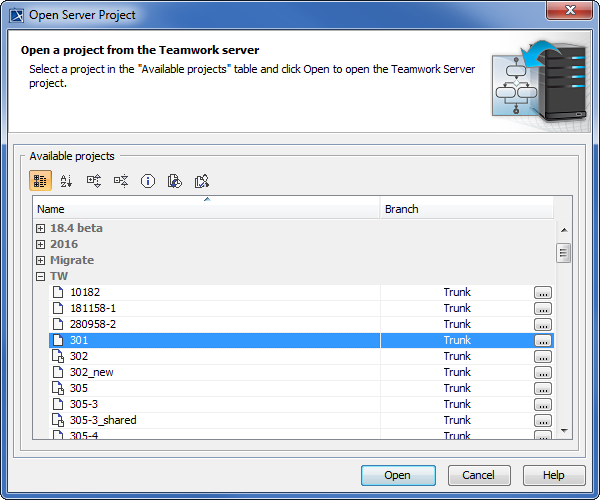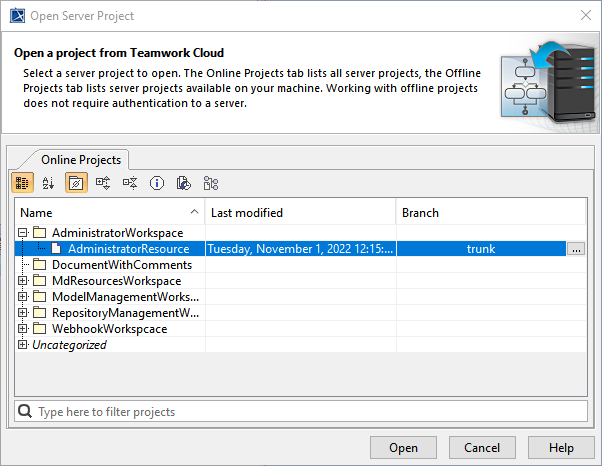Page History
A DataHub Data Source in a Teamwork Cloud project, which is opened through Teamwork ServerCloud, is accessible to multiple clients. When multiple clients are working at the same time on the same Teamwork Cloud project that contains DHLink, DataHub shows the project and the number of clients that are using it under a single Data Source in DataHub Explorer. The Data Source shows the project that is currently open on each client’s machine.
You can add a Teamwork Cloud Data Source to DataHub Explorer. You can work on the Data Source and save the changes. Other users can also do the same things you do to the same project. Therefore, the project in the Teamwork Cloud Data Source may contain different sets of data as a result of multiple updates.
As long as all clients update the changes before committing, no conflicts occurs occur because the DHLink map is stored on Teamwork Server Cloud along with all the project details.
...
| Info | ||
|---|---|---|
| ||
For more details about setting Teamwork Cloud in MagicDraw®, see the MagicDraw® User Guide. |
To log on in to Teamwork ServerCloud
...
- On the MagicDraw® main menu, click Collaborate > Login. The Login dialog opens.
- Enter all the server connection parameters.
- Click OK.
The table below explains about each connection parameter.
| Parameter Name | Function |
| User name | Specifies a user name to connect to Teamwork |
| Cloud. |
| Password |
| Specifies a password to connect to Teamwork |
| Cloud. |
| Server name |
| Specifies a Teamwork |
| Cloud server name or IP Address |
| . | |
| Auto Login to Server | Logs on to Teamwork |
| Cloud automatically when MagicDraw® starts. | |
| Use Secured Connection (SSL) | Turns on SSL encryption for data transfer. |
| OK | Confirms the connection parameters and |
| logs in to Teamwork |
| Cloud. | |
| Cancel | Cancels the login process. |
| Help | Opens the Help dialog. |
...
To open a Teamwork Cloud project
...
- On the MagicDraw® main menu, click Collaborate > Open Server Project. The Open Server Project dialog opens.
- Select a particular project and click Open. MagicDraw® opens the selected project.
...
| Warning | ||
|---|---|---|
| ||
|