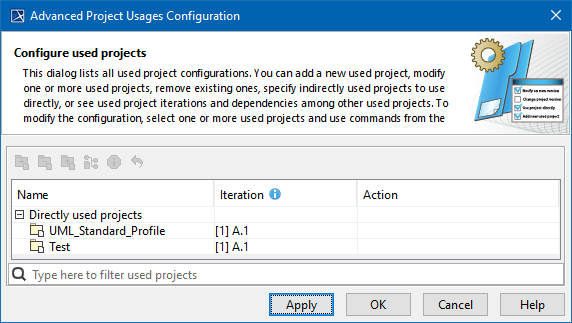Page History
You can see all used projects and their versions In the in the Advanced Project Usages Configuration dialog.
...
- Login to the 3DEXPERIENCE platform.
- Open your server project.
- On the main menu, click Collaborate > Project Usages > Project Usages. The Project Usages dialog opens.
Click the button. The Advanced Project Usages Configuration dialog opens.
Tip title Search bar You can use the search bar to for faster filter filtering of used projects by name.
In this dialog you can make various modifications for one or more projects at a time. Select one or more used projects and use the commands in the toolbar or shortcut menu to:
- Add a new project to the server project you are working with
- Remove a used project from the server project you are working with.
- Start using an indirectly used project directly.
- Change the version of a selected used project.
- Review the information of a selected used project.
- Reset changes to a selected used project. NOTE: You must do this before applying the selected actions!
In the Action column, you can see the action to be performed on a particular project after the Apply button is clicked.
...
- Apply - to apply changes and keep the dialog open in order to see what changes are applied. Please note , that the applied changes cannot be undone.
- OK - to apply changes and close the dialog.