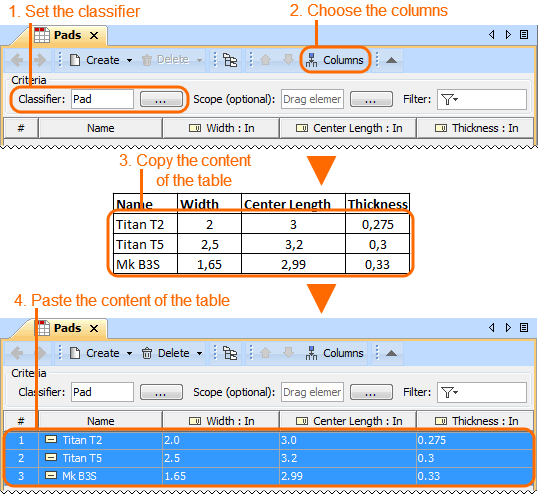Page History
...
Copy the content of the table from another resource.
Warning - The number of columns in that table should be the same as the number of columns in the Instance Table.
- The data types of columns in the Instance Table must be compatible with copied information.
- Open the Instance Table where you want to paste the copied data.
- Make sure the Classifier is specified in the Criteria area.
In the table toolbar, click the Columns button and choose columns of instance slot values that you want to fill with copied information.
Warning - The cells must be editable in the Instance Table.
Press Ctrl+V (Cmd+V on OS X).
Each row displays one instance with its slot values.Note - If an instance already exists in the model, the information updates.
- If instances have an ID prefixes in another resource, they are automatically set after the copy-and-paste command only for pasted instances in the Instance Table. Manage ID prefixes in the Element Numbering dialog.