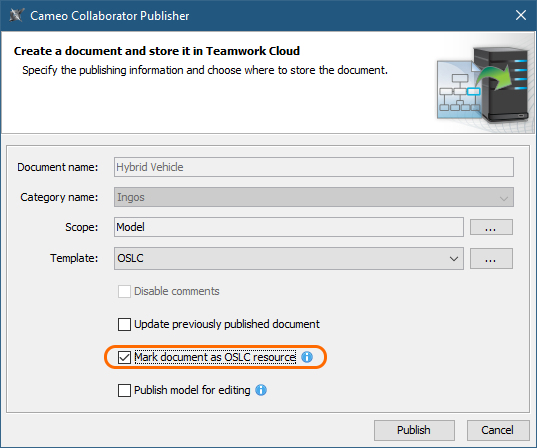Page History
No Magic modeling Modeling tools with Cameo Data Hub plugin makes it possible to link and share data using Open Services for Lifecycle Collaboration (OSLC) integration. In addition, you can publish the models you work with to Cameo Collaborator for Teamwork Cloud as OSLC resources. This allows you to see the see the OSLC UI previews of previews of model elements in the environment of a synchronized tool, e.g., Doors Next Generation.
| Note | ||
|---|---|---|
| ||
To be able to publish models to Cameo Collaborator for Teamwork Cloud:
|
To publish a model as an OSLC resource
...
Start your modeling tool and open the model you want to publish as an OSLC resource.
- In the main menu, select Tools > Cameo Collaborator > Publish to Teamwork Cloud.
- In the Cameo Collaborator Publisher dialog, specify the following properties:
- Document name - must be the same as the name of the model you are going to publish.
Category name - select the Teamwork Cloud category where the published document will be stored.
Scope - click and select one or several Packages containing the data you want to publish.
Template - select the the OSLC template template (recommended).
Note title Selecting template You can also select a custom template used or stored in your model. If your custom template has several views, only the first view will be published.
Select the Update previously published project check box if If you want the document to replace a previously published document with the same name, select the Update previously published project check box.
Select the the Mark document as OSLC resource check check box, as highlighted below.
Click the Publish button.
Wait until you get the message that the model is successfully published, as publishing a large model may take some time. Now you can can open Cameo Collaborator for TWC and and find the OSLC resource in the category you specified when publishing.
...