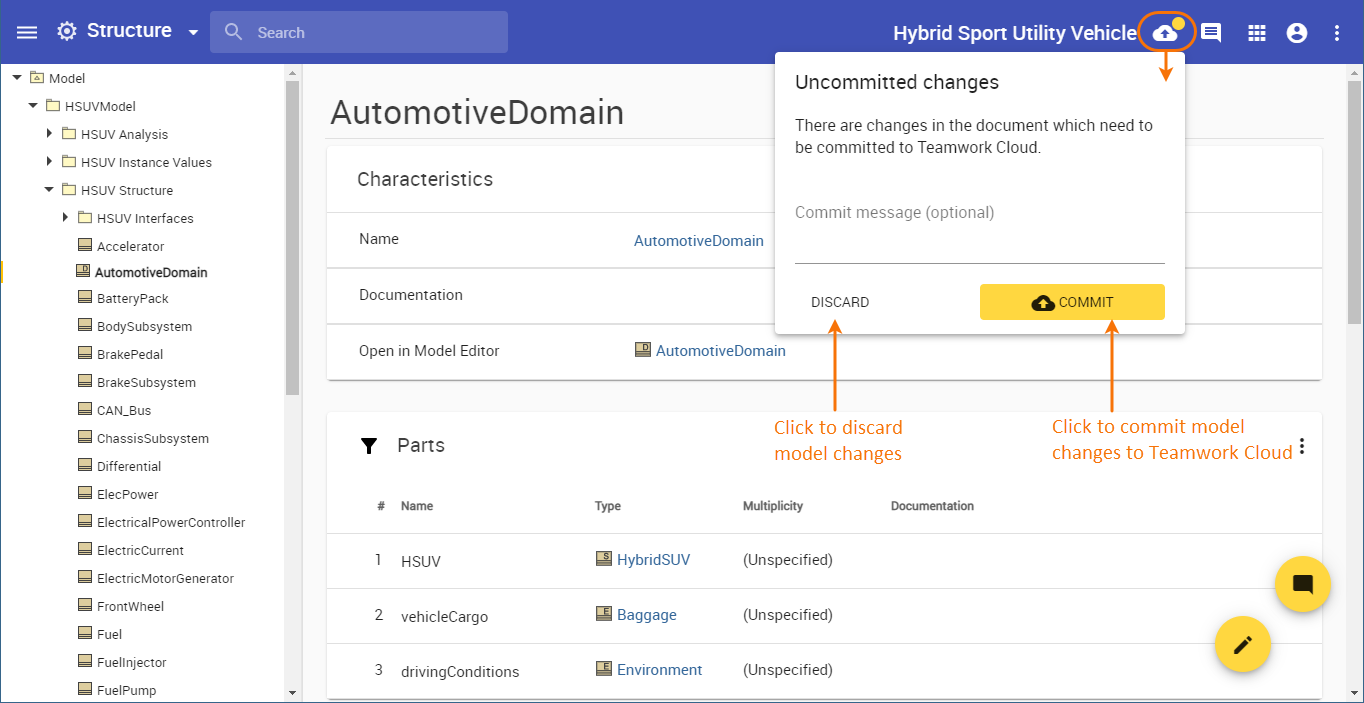Page History
Every time you modify a model in Cameo Collaborator for Teamwork Cloud, the changes are saved locally, so you have to commit them to Teamwork Cloud when you are done editing. If there are changes in a Cameo Collaborator document that are not yet committed, the yellow dot over the cloud icon instantly notifies you about it, as shown in the image below.
To commit changes to Teamwork Cloud
- In the app bar, click the cloud icon with the yellow dot notifying that there are uncommitted changes (see the image below).
- In the Uncommitted changes dialog, enter the commit message in the Commit message field. This step is optional.
In the same dialog, Click the Commit button to commit model changes to Teamwork Cloud.
Note title Discarding model changes If you want to discard uncommitted model changes, click the Discard button in the Uncommitted changes dialog.