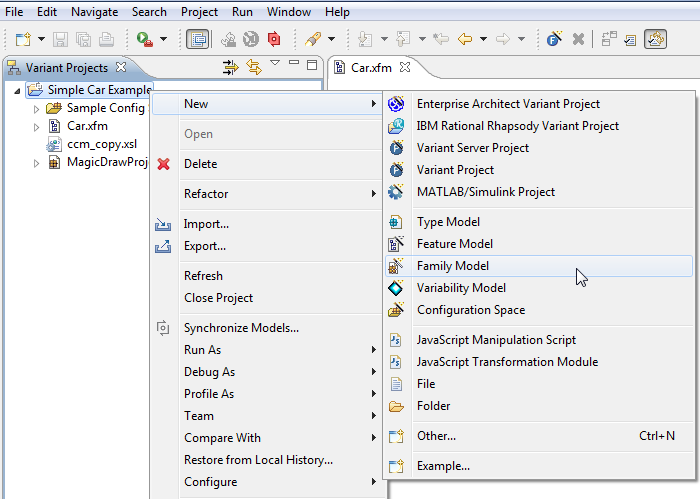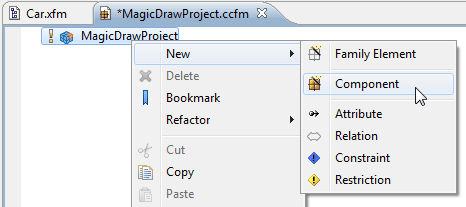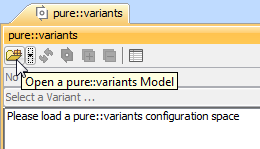Page History
When you start a pure::variants project for the first time, connect the feature model in pure::variants and the system model in a modeling tool as described below.
| Note | ||
|---|---|---|
| ||
|
To connect feature and system models
- In pure::variants, open the feature model. In the modeling tool, open the system model.
- In pure::variants, specify the feature project:
- In the Variant Project view, right-click your model folder and select New > Family Model.
- In the Family model name box, type the name of a family model and click Finish.
- Create a Component. In the Family Model Editor pane, right-click the created family model and select New > Component.
- In the New Element dialog, type a Component name and click Finish.
- Create a MagicDraw project:
- If a system model is local, in the Family Model Editor pane, right-click the created Component and select New > MagicDraw Project. In the open dialog, specify the .mdzip file of your system model as the file value. Click Finish when you are done.
- If a system model is in a server, TBD.
- In the Variant Project view, right-click your model folder and select New > Family Model.
- In the modeling tool, set the pure::variants focus. Switch to the modeling tool. In the pure::variants window, click the Open a pure::variants Model button and browse through your file system to open the pure::variants configuration file.