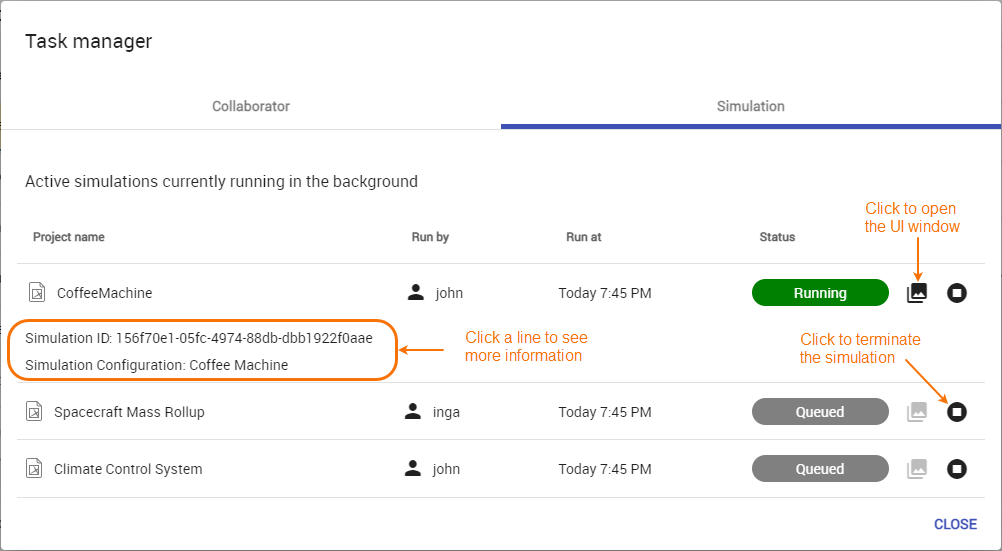You can view and manage all active server-side simulations in the Task Manager. The Task Manager not only provides information about all currently running and queued simulations but also allows you to terminate them and open the simulation UI window.
To view and manage all active simulations, you need to have the Manage Simulations permission. Without the Manage Simulations permission, you can only view and manage the simulations you have started yourself.
To view and manage active simulations
- Open the Resources application or a Cameo Collaborator document.
- In the top right corner of the screen, click and select Task manager.
- In the Task manager dialog, select the Simulation tab.
- Depending on what you need, complete one or several of the following actions:
- In the Task manager dialog, view all active simulations and their information, like the simulated projects, users who started the simulations, and the simulation status.
- Click a simulation line to see the simulation ID and the Simulation Configuration name.
- Click next to a simulation to open the UI window if the simulated model has a UI mockup or Time Series chart.
- Click next to a simulation to terminate it.