You can specify package properties in the package Specification window. In the same window, you can find the description of each property. Descriptions are displayed in the description area of the Specification window.
You can conveniently import packages to find the elements you're looking for in the type selection list.
The procedures below illustrate how to work with packages:
Adding inner elements
To add inner elements to the selected package
- In the Package Specification window, select the Inner Elements property group.
- Click the Create button, and select an element you wish to add. The selected element Specification window will open.
- Define the properties you need.
- Click Back to return to Package Specification window.
Changing the package header position
To change the package header position
- In the Symbol Properties dialog, set the Header Position property to:
- Top to place a package header at the top of a package shape.
- In Tab to place a package header in a package tab.
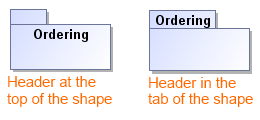
Showing the list of elements assigned to a package on its shape
To show the list of elements assigned to a package on the package shape
- From the selected package shortcut menu, choose Show Inner Elements List.
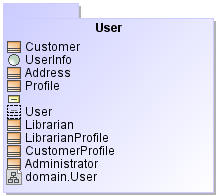
Displaying inner elements inside package shape
To display the inner elements of a package in a diagram
- Select a single package shape on the diagram pane.
- Open the Select Inner Elements dialog by doing one of the following:
- From its shortcut menu, select Display > Display Inner Elements.
- On the diagram toolbar, click and select Display Inner Elements.
and select Display Inner Elements. In the dialog, select the elements that you want to display inside the package shape.
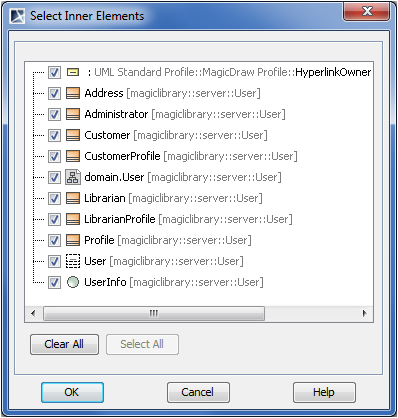
Click OK.
The selected elements are displayed on the shape of the selected package.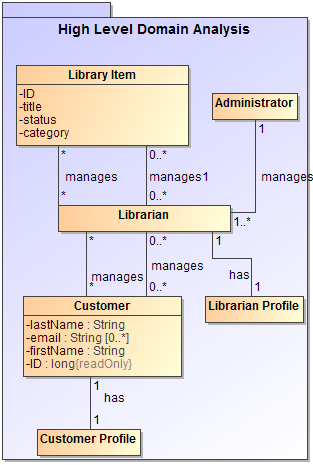
The rake icon  is displayed on the shape if the package refers to another package diagrams. The rake icon isn’t shown by default, therefore, you need to set the Show Rake Icon property value to true in the Symbol Properties dialog.
is displayed on the shape if the package refers to another package diagrams. The rake icon isn’t shown by default, therefore, you need to set the Show Rake Icon property value to true in the Symbol Properties dialog.