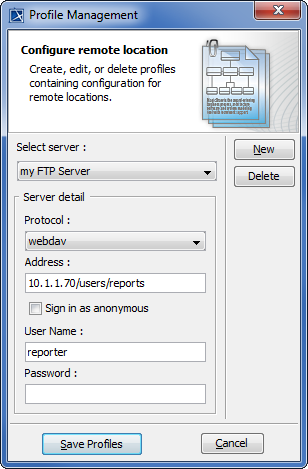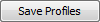This section explains the following items
Profile Management dialog.
Profile Management dialog buttons
The Profile Management dialog contains five buttons:
| Adds a new profile to the list of existing Profiles. You can neither create a profile with a blank name, nor with a name that already been used. You can add and edit multiple Profiles. However, these profiles will not be saved until you click the Save Profiles button. | |
| Removes the currently selected profile. Note that you cannot remove the "No Upload" profile. | |
| Saves all profiles. If new profiles have been added or existing Profiles have been modified, then these changes will be saved. All profiles will be checked for consistency or information correctness. You will be asked to fix issues, if any. It is not possible to save profiles as long as invalid information is detected. See Profile Management dialog fields below for the description of "valid profile". | |
| Abandons all newly-added profiles and all changes made to existing profiles. If you do not make any changes to any profiles, clicking this button will bring you back to the Output Options pane of the Report Wizard dialog. Otherwise, the Confirm Cancel dialog will open. In this dialog, you will see the names of the profiles whose content you have changed. You can choose to either abandon all changes, or return to the Profile Management dialog and save the changes. | |
| Works similar to the Cancel button. |
Profile Management dialog fields
Profiles describe information necessary for sending a report to a remote location. The report will be saved remotely with the same name as the locally-generated report, and will overwrite any file with the same name on the remote location.
The Address field is URL sensitive, and can hold protocol as well as username information. If the protocol or username information is found in the Address field, the corresponding fields, namely the Protocol and Username fields, will be updated with the values from the Address field. At the very least, a profile must have a hostname in the Address field.
You cannot save a profile unless this condition is met. The Username and Password fields contain sensitive data and, therefore, are optional. If these fields are empty in a profile, you will be prompted for your username and password when the server asks for your authentication.
- Profile name: This drop-down list holds all the existing Profiles. They are alphabetically sorted. The "No upload" profile is always available, and you can neither modify, nor remove it. Select the "No Upload" profile if you do not want to upload a report.
- Protocol: Five different protocols are supported: FTP, FTP over SSL (Secure Socket Layer), Webdav, Webdav over SSL, and SSH (Secure Shell). You can either choose to select a protocol from the protocol drop-down list, or fill in the scheme in the address part of the profile. Certificates that are sent by servers using secure traffic (FTP over SSL, Webdav over SSL, and SSH) are silently accepted. The scheme identifiers and default port numbers of the five supported protocols are listed in the table below.
The table below lists Scheme Identifier and Default Port Numbers of Five Supported Protocols
| Protocol Name | Scheme | Default Port Number | Traffic Mode |
|---|---|---|---|
| ftp | ftp:// | 21 | Plain text |
| webdav | http:// | 80 | Plain text |
| ftp + ssl | ftps:// | 990 | Encrypted & Secure |
| webdav + ssl | https:// | 443 | Encrypted & Secure |
| ssh | ssh:// or sftp:// | 22 | Encrypted & Secure |
- Address
The Address field is the central part of a profile. It can set other fields, except the Password field. An Address contains five different parts: scheme, username, hostname, port (number), and (remote) path. Except hostname, every part is optional. Depending on the circumstances, you might need to add a special port number and/or the remote path where you have write access. Even though an address is valid without the path part, most servers will require a path, and will not let you write to the root directory. In every case, scheme and username parts will take precedence over the selection in the Protocol Field or the content in the Username field. The following is the basic pattern for the address field:
[scheme://][username@]hostname[:port][path]
- scheme:
The supported schemes are ftp, ftps, http, https, ssh, or sftp. A scheme must be followed by “://”. - username:
A username is needed for user authentication. It must be followed by “@”. - hostname:
Must be either an IP address (for example, 10.1.1.195) or a human readable URL (for example, www.ftpserver.com), and a valid address. - port:
A port number where the server is listed. It is only necessary if the port number is different from the default port for well-known services. It must be preceded by ":". - path:
The predefined path will start from the home directory of the specified username. Therefore, the report will be generated at the home directory of the username, e.g., if the address is ssh://10.1.1.97:22/mymodel/publish, and the username is developer, the report will be generated at the home directory of the developer username. The designated path will be /home/developer/mymodel/publish.
Examples of valid addresses:
- 10.1.1.195 (hostname only)
- 10.1.1.195/companyDav (hostname and path)
- 10.1.1.195:80/companyDav (hostname, port number, and path)
- ftp://www.ftpserver.com (scheme and hostname)
- john@10.1.1.195 (username and hostname)
- john@www.ftpserver.com/users/john/reports (username, hostname, and path)
- ssh://john@10.1.2.35:22/reports (all parts)
- User Name
This field specifies a username that will be used for authentication. If the address contains a username part, the content of the Username field will be ignored. It will be either filled in or overwritten with the username from the Address. A Profile with an empty username field is valid, but you will be prompted for a username and password every time you upload to the server using this profile.
- Password
A profile with a password must always be accompanied by a username. A Profile with a password, but not a username, is invalid and, therefore, cannot be saved. The password field uses an '*' to represent a character in a password. Saving a profile with a password will save the password in an encrypted form. For example, if the password is 'test', it will be encrypted to '0013BCA5590DE'. A Profile with an empty password field is valid, but you will be prompted for a password every time you upload a report to the server in this profile.