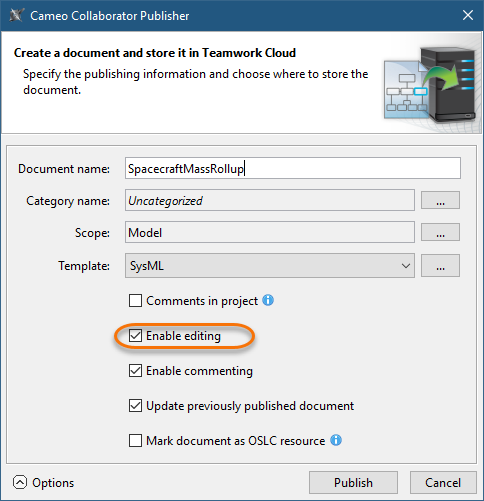Start your modeling tool and open the model you want to publish.
- Document name - enter the name of the published document. By default the document name is the same as the model name.
Category name - select the Teamwork Cloud category where the published document will be stored.
Scope - click
 and select the Package or several Packages containing the data you want to publish.
and select the Package or several Packages containing the data you want to publish.Template - select the template for publishing. You can select one of the predefined templates or a custom template used in your model. Click
 if you want to select a locally stored template or a template stored in Teamwork Cloud.
if you want to select a locally stored template or a template stored in Teamwork Cloud.If you update a published model, specify the same template that you used before. Otherwise, the navigation between comments and commented items will be corrupted. To restore corrupted navigation, update the document again using the initial template.
Select the Comments in project check box, to save Cameo Collaborator comments in the project as model elements.
If you save Cameo Collaborator comments in the project when updating a document, you can migrate the existing comments from the document to the project. However, you will not be able to migrate the comments from the project back to the document. If you clear the Comments in project check box when updating the document, the comments previously saved in the project will no longer be visible in the document.
Select the Enable commenting check box, to allow reviewers create comments in a Cameo Collaborator document.
Select the Update previously published document check box, to update a previously published document with the same name. If you select this check box when publishing a document for the first time, it will be published as new.
When publishing, the selected template is automatically used in your model and then committed to Teamwork Cloud. If you update a model that has been reverted to an earlier version (without the template used in it), you will corrupt the navigation between existing comments and commented items. Afterwards the navigation cannot be restored.
Select the Mark document as OSLC resource check-box, to publish the model as an OSLC resource.
Select the Enable editing check box highlighted below.