 button.
button.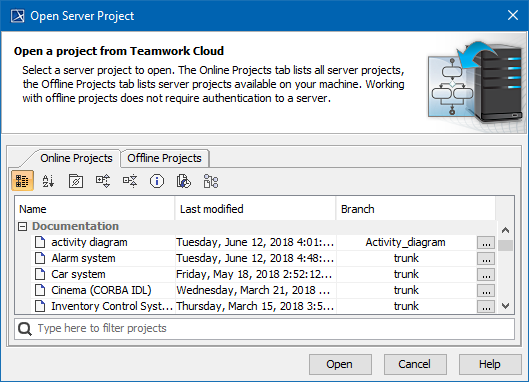
The Open Server Project dialog is used for opening and managing projects from Teamwork Cloud.
To open the Open Server Project dialog
 button.
button.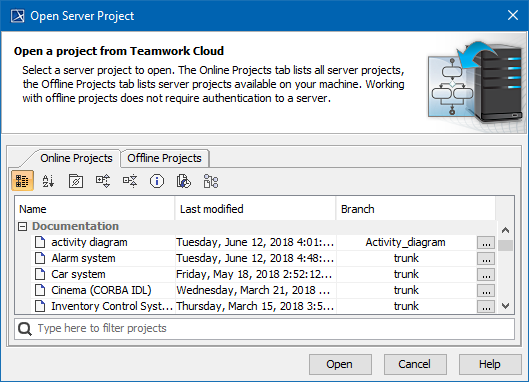
In the dialog, do one of the following:
To open the project from the server
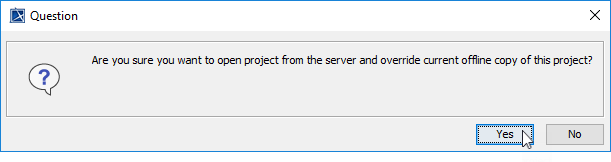
|
|
| Button | Description |
|---|---|
Show empty categories
| When selected, shows empty categories. Cancel the selection if you do not want empty categories to be displayed. |
Version Properties
| Opens the Version Properties dialog. In this dialog, you can see project information, such as comments, tags, modules, and meta information. You can find out the author, version number, and date including time zone. The button is available only when the project is selected. In the Tags tab, the Major version checkbox was added, to easily add tag Major. |
Project History
| Opens the History dialog. In this dialog, you can find the project change history. You can find out who made the changes, what and when has been changed. Also, you can open earlier versions of the project or even restore your project if any changes have corrupted your project. The button is available only when the project is selected. |
Select Branches
| Opens the Select Branch dialog. In this dialog, you can see if the project has branches. If the project has branches, you can select them. Furthermore, you can create and manage project branches. Click |