Publishing a model from the graphical user interface is a quick way to share it on on the web with other team members or stakeholders. To be able to publish models to Cameo Collaborator for Teamwork Cloud: |
To publish a model to Cameo Collaborator for TWC
Start your modeling tool and open the model you want to publish. - In the main menu, select Tools > Cameo Collaborator > Publish to Teamwork Cloud.
- In the Cameo Collaborator Publisher dialog, specify the following properties:
- Document name - enter the name of the published document. By default the document name is the same as the model name.
Category name - select the Teamwork Cloud category where the published document will be stored. Scope - click  and select the Package or several Packages containing the data you want to publish. and select the Package or several Packages containing the data you want to publish. Template - select the template for publishing the model. You can select one of predefined templates or a custom template used in your model. Click  if you want to select a locally stored template or a template stored in Teamwork Cloud. if you want to select a locally stored template or a template stored in Teamwork Cloud. If you update a published model, specify the same template that you used before. Otherwise, the navigation between comments and commented items will be corrupted. To restore corrupted navigation, update the document again using the initial template. |
- In the same dialog, do the following (optional):
Select the Disable comments check box if you do not want reviewers to comment in the published document. Select the Update previously published project check box if you want the current model to replace a previously published model with the same name. If you select this check box when publishing a model for the first time, the model will be published as new. When publishing, the selected template is automatically used in your model and then committed to Teamwork Cloud. If you update a model that has been reverted to an earlier version (without the template used in it), you will corrupt the navigation between existing comments and commented items. Afterwards the navigation cannot be restored. |
Click the Publish button.
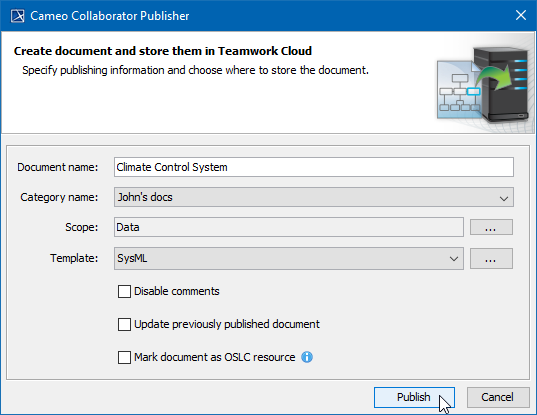
The Cameo Collaborator Publisher dialog with specified publishing properties.Wait until you get the message that the model is successfully published, as publishing a large model may take some time. If you update an existing document, its version number in Cameo Collaborator for TWC is increased by one. A new version of the published document includes all comments from the previous version, unless the commented item no longer exists or comments are disabled. |