 .
.
Report Wizard provides five keyboard shortcuts to generate a report, with last used options, from a recently-used template. The table below lists the predefined keyboard shortcuts:
| Keyboard Shortcut | Quick Print Template |
|---|---|
| Alt + 1 | Template name A |
| Alt + 2 | Template name B |
| Alt + 3 | Template name C |
| Alt + 4 | Template name D |
| Alt + 5 | Template name E |
To change a keyboard shortcut
 .
.To use Report Wizard Quick Print
After a report has been generated, a new menu will appear below the Report Wizard menu. The name of the new menu is the name of the recently generated template.
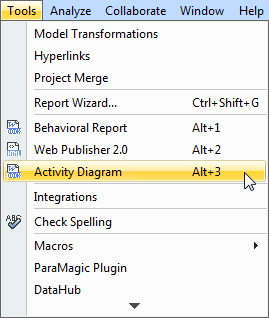
Either click the template name, or press Alt+1, Alt+2, or Alt+3 to generate this template with the last used options.
Select the saved location and filename.
A message dialog will open, asking if you want to open the report in the default viewer once the generating process has completed.
|
The table below lists some of the keyboard shortcuts provided by Report Wizard Quick Print:
| Shortcut Key | Template Name |
|---|---|
| Alt + 1 | Tutorial 01 – Print Element |
| Alt + 2 | Tutorial 02 – Print Diagram |
| Alt + 3 | Tutorial 03 – Print Project |
| Alt + 4 | Tutorial 04 – Print Report Data |
| Alt + 5 | Tutorial 05 – Macro |
The table above shows that the Tutorial 01 – Print Element keyboard shortcut is the most outdated template, and the following report has been completed using the template. Report Wizard Quick Print will reuse the keyboard shortcut of the most outdated template.
The table below lists commonly re-used keyboard shortcuts:
| Shortcut Key | Template Name |
|---|---|
| Alt + 1 | Business Process Diagram |
| Alt + 2 | Tutorial 02 – Print Diagram |
| Alt + 3 | Tutorial 03 – Print Project |
| Alt + 4 | Tutorial 04 – Print Report Data |
| Alt + 5 | Tutorial 05 – Macro |
If the next template to be generated has already been in the Quick Print list, the list will not change.
To learn more about Report Wizard environment options, you can visit Customizing environment options.