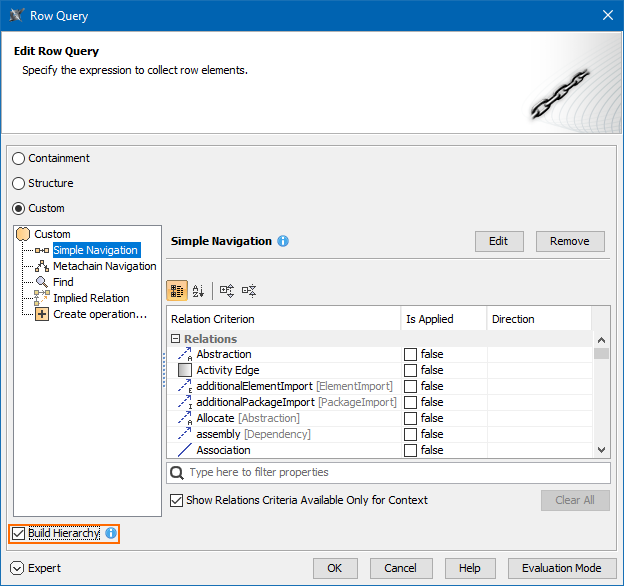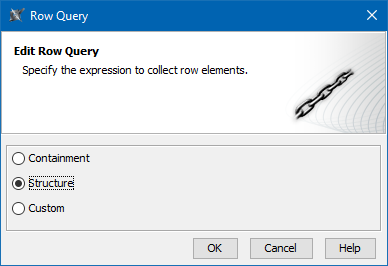
When you specify a scope for the row or a column, you can choose from one of the following options:
The simple way to define the row/column scope is to drag the needed package or element onto the scope field or choose them from the Element Selection dialog. In this case, the Containment option is selected.
For more advanced cases you can choose the Structure or Custom options.
By selecting Structure, you can build a custom tree-like view for the rows and columns of the matrix. Currently it is possible to build a tree hierarchy by specifying your own criteria. You can select the predefined Structure criteria which builds the same hierarchy as in the Structure Tree in Model Browser.
Select Custom, if you need to collect elements that are not necessarily owned by the same package, you can specify the query in the Row/Column Query dialog, and see the results added to it immediately.
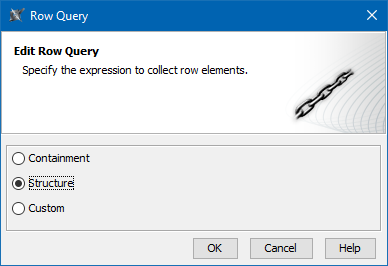
To specify the row/column scope
Do one of the following:
|
Click the  button next to the Row/Column Scope box and in the opened dialog select what element types you wish to see on your matrix. Click OK.
button next to the Row/Column Scope box and in the opened dialog select what element types you wish to see on your matrix. Click OK.
 button, and in the opened dialog select what element types you wish to see on your matrix. Click Close.
button, and in the opened dialog select what element types you wish to see on your matrix. Click Close.To specify the row/column scope query
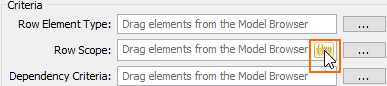
Custom. Select if you want to make your own adjustments. Select the Build Hierarchy check box to recursively execute the specified expression for building multilevel hierarchy starting from the scope as the root.
If you have selected Custom, specify the expression. |