This example presents the workflow on representing the paths between shapes on the diagram pane when they are already created in the model. The Class shapes without any paths between them are represented in the Room infrastructure model Class diagram. In this case, paths between those classes exist in the Containment tree under the Relations node (see the figure below). 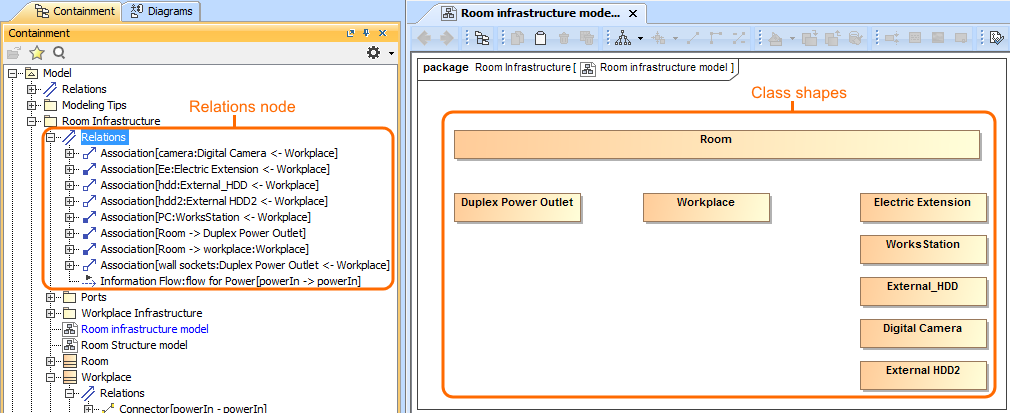
If you want to visualize how the Workplace Class is related with other shapes displayed on the diagram pane, you can do so easily by using the Display All Paths command. One way to reach this command is from the shortcut menu of the selected shape (see the figure below). 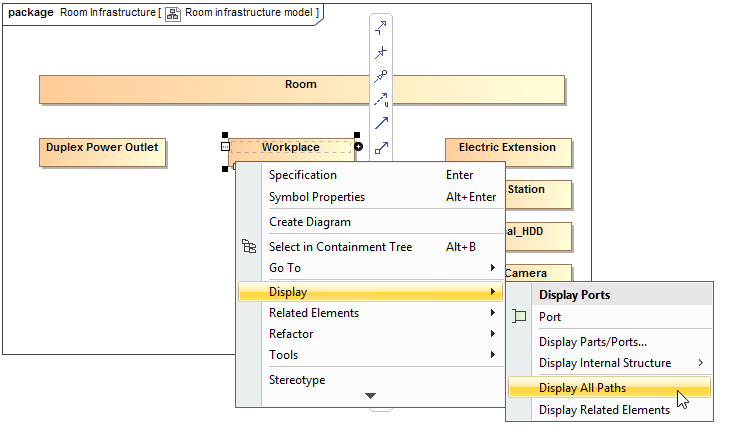
After selecting the Display All Paths command, all paths between the Workplace Class and other shapes on the diagram pane are displayed (see the figure below). The diagram shows that the Room consists of between one and an arbitrary number of Workplaces. The Workplace consists of Electric Extension and Works Station. Also, the Workplace can contain Duplex Power Outlet, External HDD2, Digital Camera, and External_HDD. 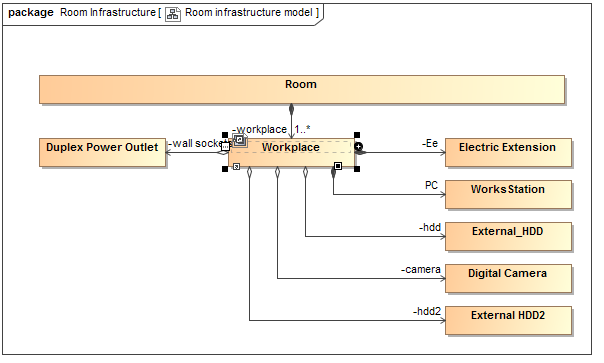
|