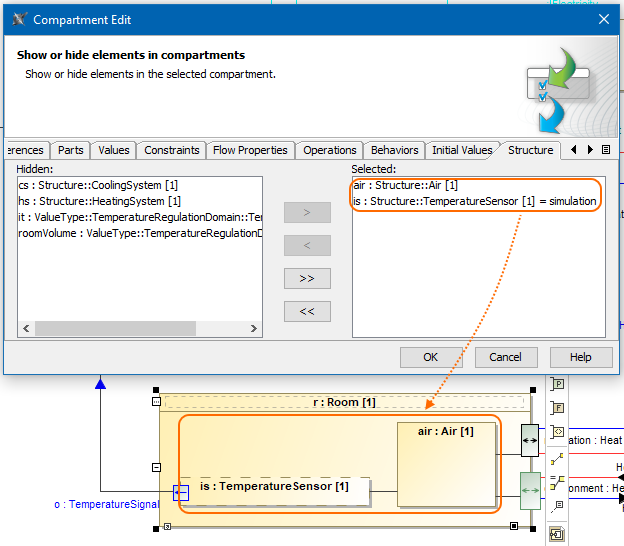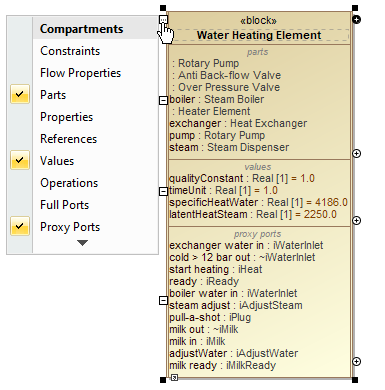
The compartment is an area on or next to the shape used to display component properties. As an example, please see the figure below.
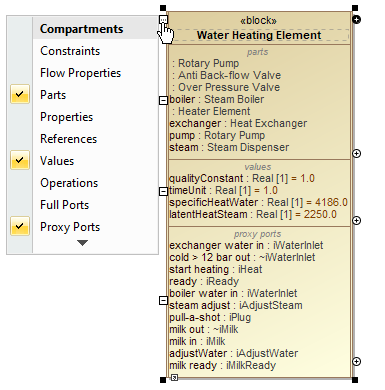
The Compartment Editor allows you to display compartments and their properties on the Block:
The following table explains which elements are displayed on a selected shape to show the additional information.
SysML specific compartments | Displayed Elements |
|---|---|
| constraints | Constraints and Constraint Properties. Constraint Properties: properties typed by Constraint Blocks, or subtypes of Constraint Blocks, always having the ‘composite’ aggregation kind. |
| flow properties | Flow Properties: properties that apply the «FlowProperty» stereotype. |
| parts | Part Properties: properties typed by Blocks or subtypes of Blocks. |
| properties | All other properties that cannot be classified into the previous compartments. |
| references | Shared Properties and Reference Properties: properties typed by Blocks or subtypes of Blocks (except Constraint Block) having ‘shared’ and ‘none’ aggregation kind, respectively. There is no distinction between Shared Property and Reference Property. |
| values | Value Properties: properties typed by Value Types or subtypes of Value Types, always having the ‘composite’ aggregation kind. |
| full ports | The port is stereotyped by FullPort. |
| proxy ports | The port stereotyped by ProxyPort. |
| parameters | Constraint Parameters. |
The following sections outline the main procedures for working with the compartment area:
For example, the following procedure shows how to customize the compartments of a part.
To customize a compartment of a Part Property