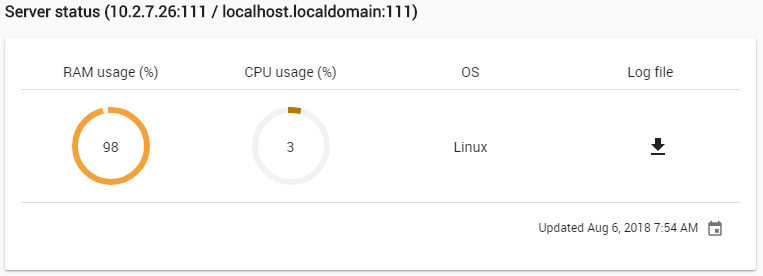
TWCloud Admin lists all connected Teamwork Cloud nodes in a cluster and their respective log files in the Server Status table on the Server Settings.
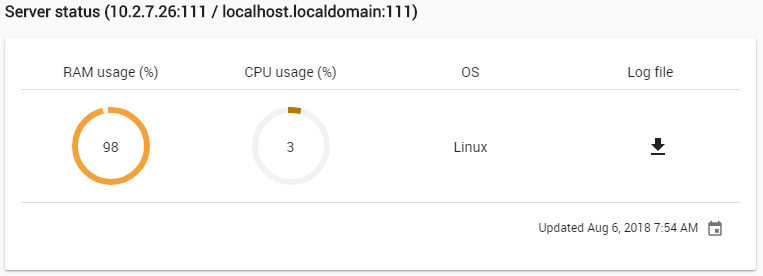
Each server node in the cluster provides the IP address or domain name with port, RAM usage, CPU usage and operating system information. Moreover, it also provides a log file, which is a file that records all user activities in TWCloud such as log in, log out, and check out projects. The server nodes are arranged in an ascending numerical order by default. In Linux, the RAM Usage includes RAM allocated to buffers and disk cache, so it is not indicative of the available RAM. For actual available RAM, you can use the monitoring stack, which will provide insight into OS, Cassandra, and Teamwork Cloud metrics.
The Server Status table will be automatically updated every 30 seconds, the last update time of the table is shown at the bottom of the table.
To download a log file
A log file downloaded from |