The Model Wizard tab is dedicated to adding, editing, or deleting a hyperlink that opens either the Analysis Classes Creation Wizard or Use Case Model Creation Wizard for the selected scope. You can add this type of hyperlink only if the «wizard_Capture», «wizard_Name», «wizard_Relate», or «wizard_Text» stereotype is applied on the Action element.
To apply the «wizard_Capture», «wizard_Name», «wizard_Relate», or «wizard_Text» stereotype on an Action element
- Use the Wizards Profile in your project. How to use other project in your project >>
- Apply those stereotypes on an Action element. How to apply stereotype on element >>
You can insert the hyperlink to Analysis Classes Creation Wizard or Use Case Model Creation Wizard on the Action element.
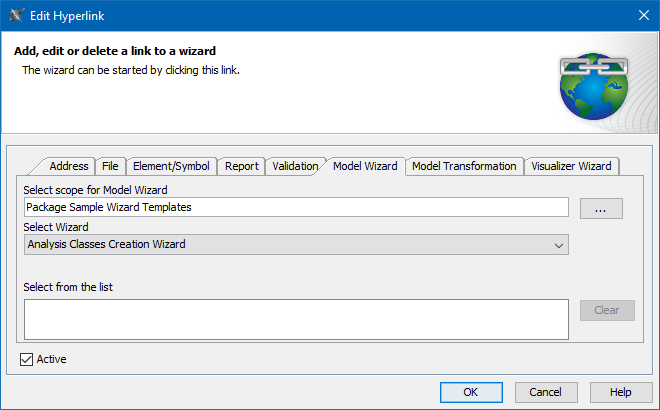
The example of specified options in the Model Wizard tab.The table below describes the boxes and buttons found in the Model Wizard tab. | Name | Description |
|---|
| Text to display box | Shows the text that will be displayed as a hyperlink. If you select the text before opening this dialog, you will see that text in this box. If you change the displayed text in this box, it will be changed in the HTML text field too. If this field is empty, you can type a text and it will be added in the HTML text. It is available only when adding a hyperlink in text. | | Select scope for Model Wizard box | Displays the element kind and name selected as the scope. | | Opens the the Select scope for Model Wizard dialog where you can select the scope for new diagram creation. | | Select Wizard drop-down box | Select either Analysis Classes Creation Wizard or Use Case Model Creation Wizard to be created depending on the selected scope after clicking the hyperlink. | | Select from the list box | Displays all previously used references consisting of the selected scope and wizard type. You can select them to fill in the Select scope for Model Wizard box. | | The Clear button | Deletes all previously used references from the Select from the list box. | | The Active check box | Activates the hyperlink if selected. It is available only when adding hyperlink on element or entire diagram. Only one hyperlink can be active. By default the last added hyperlink is active. |
|
|