The following is an example of an LDAP Structure for Active Directory.
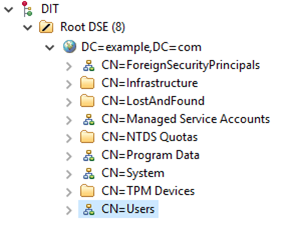
LDAP structure (Active Directory).To configure LDAP properties for Active Directory
- Go to Settings application to open the LDAP management page.
- Click Create LDAP configuration button to open the Create LDAP configuration pane.
- Configure the LDAP settings, for example:
- The LDAP users are under CN=Users record.
- The LDAP server is starting at machine IP address 127.0.0.1 with a default LDAP port 389.
The following figure represents a simple LDAP (Active Directory) configuration example in TWCloud Admin: 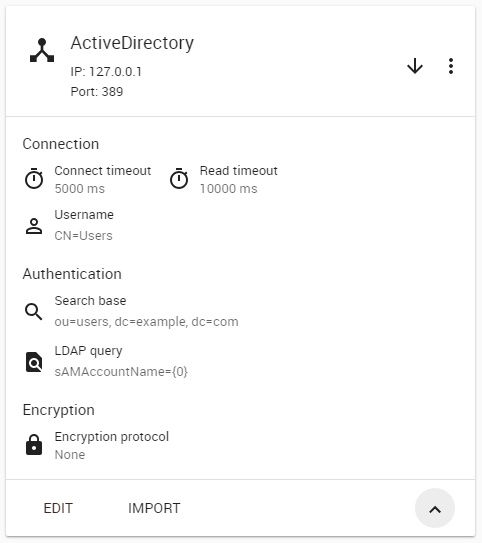
|