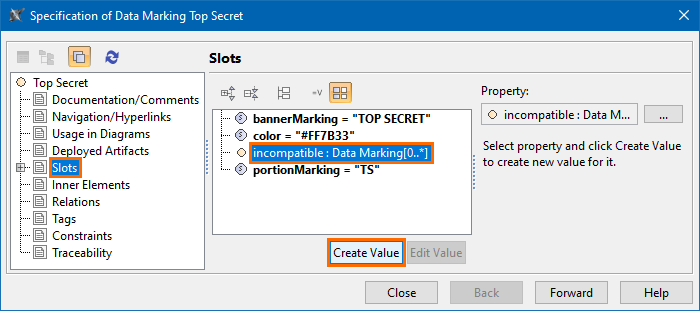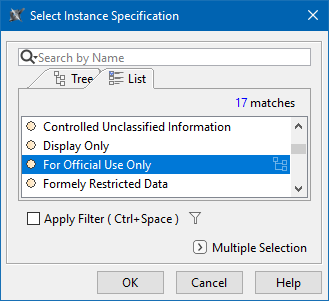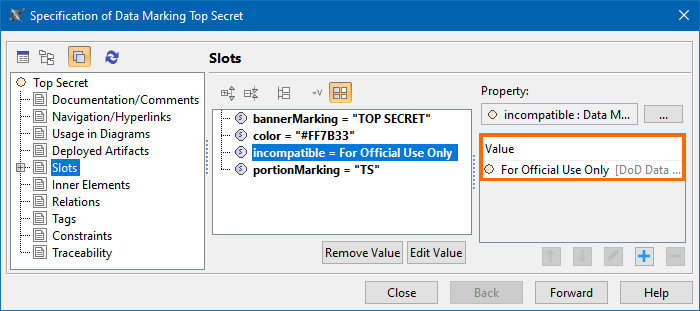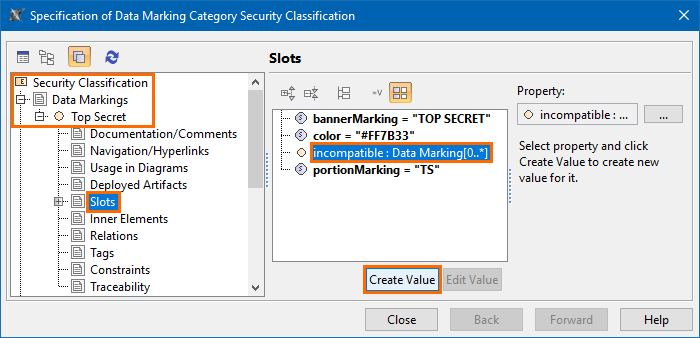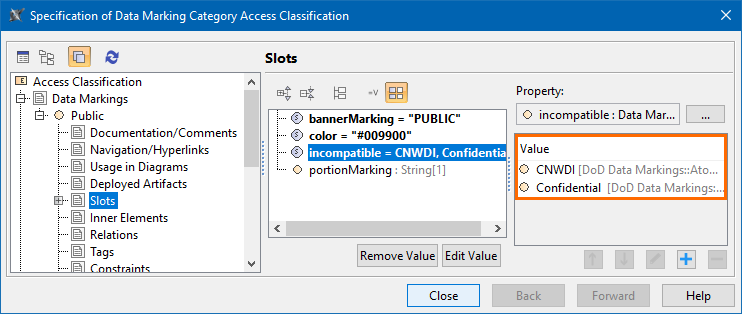On this page:
The incompatible representation attribute is used to specify which Data Markings are incompatible and cannot be added to the same element. As a result, if incompatible Data Markings are added to the same element, the Inconsistent Data Markings (Incompatible Tag) validation error occurs.
Important
If you make changes to the incompatible representation attribute, make sure to refresh the diagram (click F5 on the keyboard or click View > Refresh in the tool) in order to see the changes on the element portion markings.
Specifying the incompatible representation attribute
To specify the incompatible representation attribute
- Through the Data Marking element:
- Right-click the Data Marking element and open its Specification window.
- In the property group list, select Slots > incompatible > and click the Create Value button. Select Instance Specification dialog opens.
Select the Data Marking(s) that you want the current Data Marking to be incompatible with. Click OK.
You can use the Multiple Selection option to select multiple Data Markings at once.
- (Optional) Click the button to add another Data Marking that you want the current Data Marking to be incompatible with.
- Click Close.
- Through the Data Marking Category element:
- Right-click the Data Marking Category element and open its Specification window.
- In the property group list, expand Data Markings. Data Marking elements that belong to the category appear.
- Expand the Data Markings element you want to edit and select Slots.
- Select incompatible and click the Create Value button. The Select Instance Specification dialog opens.
- Select the Data Marking(s) that you want the current Data Marking to be incompatible with. Click OK.
- (Optional) Click button to add another Data Marking that you want the current Data Marking to be incompatible with.
- Click Close.
Removing a Data Marking from the incompatible list
To remove a Data Marking from the incompatible list
- Through the Data Marking element:
- Right-click the Data Marking element and open its Specification window.
- In the property group list, select Slots > incompatible.
- In the Value box on the right side of the dialog, select the Data Marking you want to remove.
- Click the button to remove the Data Marking.
- Click Close.
- Through the Data Marking Category element:
- Right-click the Data Marking Category element and open its Specification window.
- In the property group list, select Data Markings. Data Marking elements that belong to the category appear.
- Expand the Data Markings element you want to edit and select Slots.
- Click incompatible slot and select the Data Marking you want to remove.
- Click the button to remove the selected Data Marking.
- Click Close.