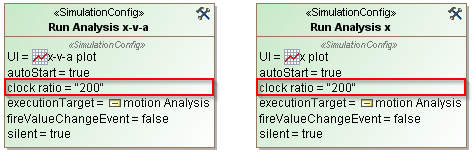The built-in clock generates simulation time continuously during a model simulation. You can use the clock ratio option in Cameo Simulation Toolkit to increase or decrease the amount of simulation time. The clock ratio specifies the ratio between actual time and simulation time in the same interval. You can set a ratio of the built-in clock for model simulation. The value you enter for the clock ratio tag definition of a Simulation Config allows you to scale a ratio up or down (see the following figure). For further information about stereotypes of the simulation configuration, see SimulationConfig stereotype.
The Simulation Configuration with the wpecified clock ratio.
For example, if a clock ratio is 10, it means that 10 seconds current time is equivalent to one-second simulation time in the built-in clock. Therefore, the simulation clock is 10 times slower than the actual clock.
Note
- The current version of Cameo Simulation Toolkit allows you to pause or resume the built-in clock.
- When you pause running simulation by either clicking the Suspend button or using breakpoints, Cameo Simulation Toolkit will stop the built-in clock operation and all running sessions temporarily. You can continue all of the activities by clicking the Resume button.
Related pages