The Report Wizard environment options in the MagicDraw Environment Options dialog allow you to configure the report engine. There are three things that you can configure: (i) Report engine properties, (ii) Template mappings, and (iii) Template folder.
(i) Report Engine Properties
Report Engine Properties can be configured as follows:
- Template process size (int).
This value defines the size of allocated memory for processing a template. If the template is larger than the allocated size, the engine will create temporary files on a local disk and process the template from these files. - Template pool size (int).
This value defines the number of processing threads for evaluating a template. An increase in the number of threads may improve the performance of the engine, which will also depend on your hardware and JVM. - Velocity properties.
These properties are a key-value pair. You can add any number for these properties. You will need a basic knowledge of Velocity to enter the value. (See http://velocity.apache.org/engine/devel/apidocs/org/apache/velocity/runtime/RuntimeConstants.html) - Debug report template.
You can configure this value to enable or disable any invalid properties, references, or exception messages on the message window of MagicDraw. See Debug report template for more details. - rememberOutputOptions.
This value determines whether Report Wizard will remember output options of the report file when generating report, yes, if this value is true, and no if this value is false. See last figure on this page.
(ii) Template Mapping
Template mappings associate a template type with the template engine. The Report engine allows you to determine how to handle different types of files, such as JS or DOCBOOK files. All you have to do is specify a filename extension and select an engine name. The Report engine also allows developers to add a user custom engine to this option.
(iii) Template Folder
You can either select or clear the Monitor template folder check box in the Report Wizard environment options in the MagicDraw Environments Options dialog to enable or disable the option to deploy an MRZIP template file. If you select the check box, Report Wizard will automatically deploy the MRZIP template file to the Report Wizard dialog whenever the file is added to your folder.
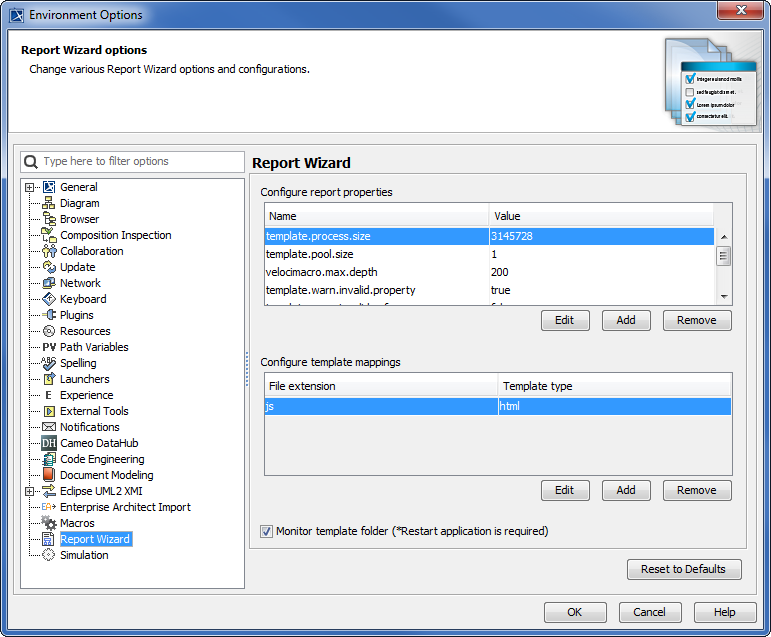
Figure 1: Report Wizard GUI Configuration in MagicDraw Environment Options Dialog.
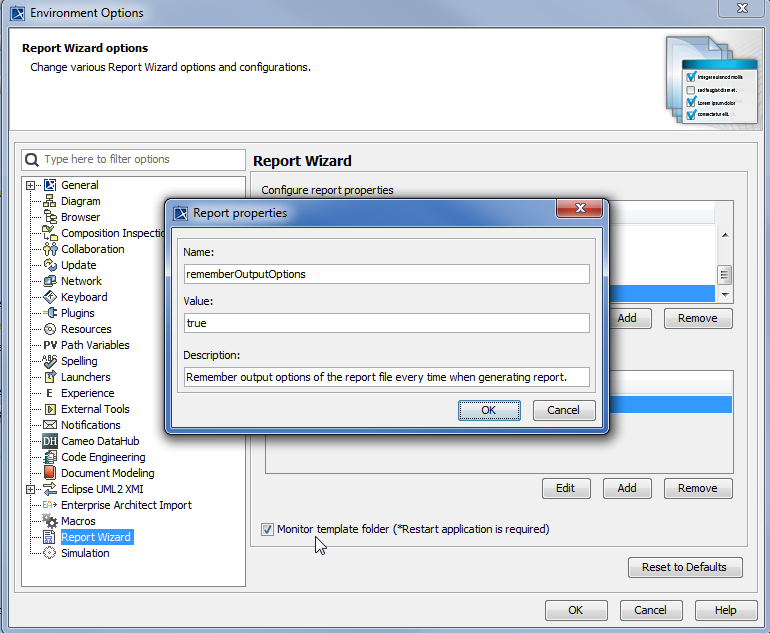
Figure 2: Report Wizard Environment Options.