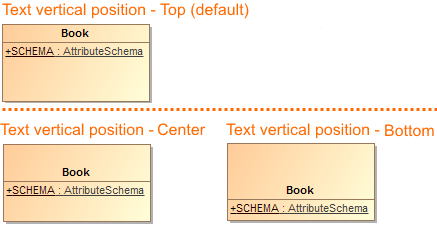To draw an element on the diagram pane
Select an element button on the diagram palette.
- Click anywhere on the diagram pane.
To draw several elements of the same type on the diagram pane, do one of the following
To draw a symbol of the existing element
- Activate a diagram on which you wish to draw a symbol.
- From the Model Browser, select an item you wish to draw.
- Drag the selected model element onto the diagram pane.
To specify a name of the element, do one of the following
- In the Specification window, Name property specification cell, type the element name.
- Type the symbol name directly on the selected symbol on the diagram pane.
- In the Model Browser, select an element and name it.
To draw several symbols for one element, do one of the following
- In the Model Browser, select an element and drag it to the diagram pane. Repeat it if needed.
- On the diagram pane, select a symbol, copy and then paste by pressing Ctrl+C and Ctrl+V.
To resize selected shapes to a preferred size
• Click the shape and then click at the corners of the symbol and drag to the preferred size.
To change text and compartments vertical position on shapes
- In the Symbol Properties dialog > Text Vertical Position, select one of the following:
- Top
- Center
- Bottom
To delete selected model elements, do one of the following
- From the Edit menu, select Delete.
- On the diagram toolbar, click the Delete button.
- Press Ctrl+D.
- In the Activity and Sequence diagrams, press Delete.
The model elements will be removed from the model with all their data.
To delete selected symbols, do one of the following
- From the Edit menu, select Remove from Diagram.
- On the diagram toolbar, click the Remove from Diagram button.
- Press Delete.
Related pages