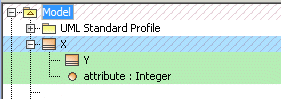Elements with all change types are displayed in the Differences tree that is located at the top left of the Difference Viewer window.
Used project representation
This node indicates that the compared project contains modified used projects or used projects with modified usages.

Recognizing addition changes
For the addition change description, refer to Addition change.
Added elements are highlighted in green background.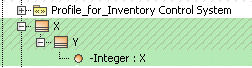
Recognizing deletion changes
For the deletion change description, refer to Deletion change.
Deleted elements are highlighted in red background. 
Recognizing modification changes
For the modification change description, refer to Modification change.
Elements whose properties have been changed are highlighted in blue. 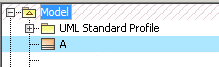
To see what properties have been modified, click the element and see changes in the Specification panel.
For more information about using the Specification panel, see Inspecting differences in the Change details panel.
Recognizing movement changes
For the movement change description, refer to Movement change.
Elements with movement changes are highlighted in the same blue background that is used to highlight modification changes, since movement changes are some kind of modification changes. Icon of an element with movement changes is represented with arrow symbol on the left.
The following figure illustrates a movement change, when element X has been moved from package A to package B.
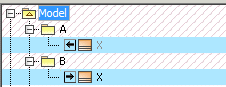
You can navigate from the element's original location to the new one (and vice versa) using the commands on the element shortcut menu.
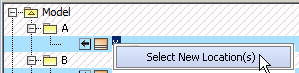
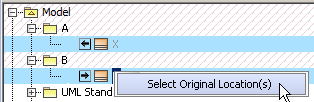
Recognizing order changes
For the order change description, refer to Order change.
Elements with order changes are highlighted in the same blue background that is used to highlight modification changes, since order changes are some kind of modification changes. 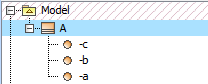
Recognizing elements with changed owned elements
Elements whose owned elements (in any nesting level) have changes are highlighted using red diagonals.
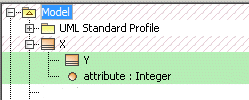
Modified elements with changed owned elements are highlighted in blue with red diagonals.