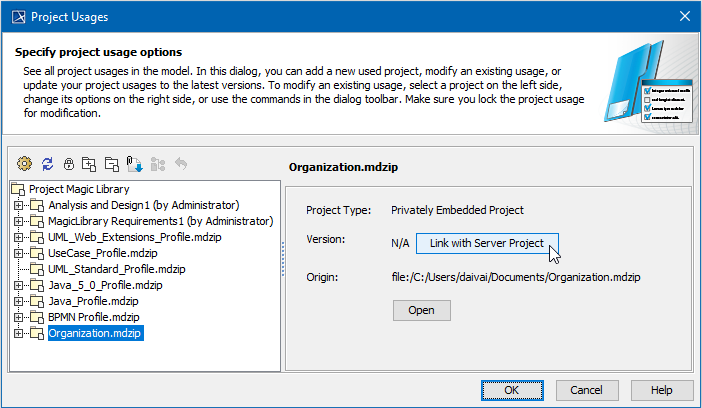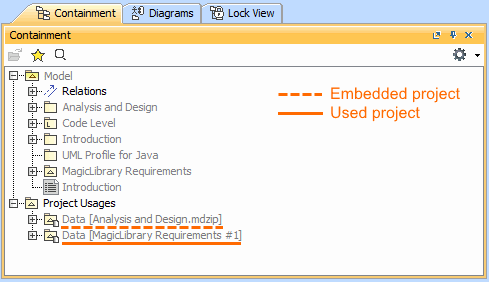To link an embedded project with relevant server project, you must have an Administer Resources permission.
Linking replaces the privately embedded project (also referred to as the local project) with a relevant server project.
An embedded project appears in your project after you:
- Start using it in your project.
- Refuse to add a used project to Teamwork Cloud (TWCloud) together with the main project.
The embedded project can be:
- Used (referenced) in the main project
- Imported into the main project
- Stopped being used
However, because it is not a server project, it has no versions and cannot be updated.
If a relevant project is stored on the server (it may be added to the server individually, separately from the project using it), you can easily link the embedded project with it.
To link an embedded project with a relevant server project
- In the Model Browser, under Project Usages, right-click the embedded project.
- Select Project Usages > Project Usage Options. The Project Usages dialog opens. The embedded project is already selected.
- Click the Link with Server Project button (see the following figure). The Use Server Project wizard opens.
- The same steps of using a project in the server project are outlined below.
The following figure highlights the differences between displaying an unlinked embedded project and one linked with the server project (converted to the used project).