After installation has been completed, the Template Editor menu will appear on the Microsoft Word menu bar, see figure below.
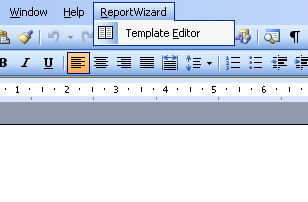
Figure 1: Microsoft Word 2003 Template Editor Menu.
How to open Template Editor, either
- On the Microsoft Word 2000 – 2003 menu, click ReportWizard > Template Editor, see figure above, or
- On the Microsoft Word 2007 menu, click Add-Ins > ReportWizard > Template Editor, see figure below.
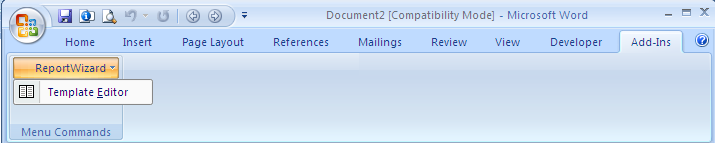
Figure 2: Microsoft Word 2007 Template Editor Menu.
The macro-enabled option in Microsoft Word is required to open Template Editor.
When Template Editor is open, the Report Wizard Template Editor dialog will open.
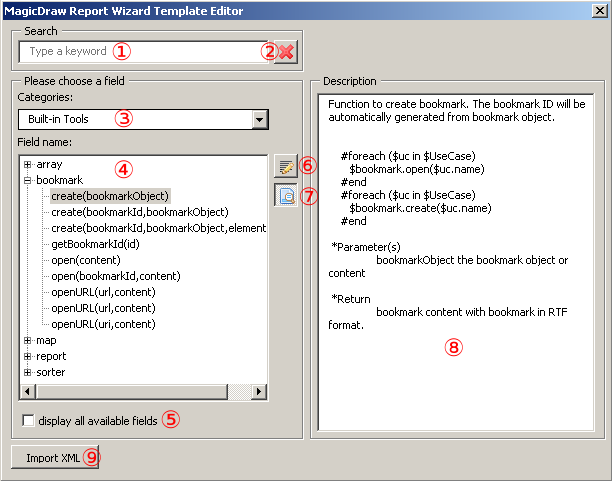
Figure 3: Report Wizard Template Editor Dialog.
The table below shows the Report Wizard Template Editor Options
| Name | Function |
|---|---|
| Search box | Filter a list of fields. Only fields that contain a keyword of search as part of their names can be shown in the (4) List of fields. |
| Clear search results | Clear the current search result. |
| Categories combo box | Select categories of fields. Fields are shown in (4) List of fields according to their categories. |
| List of fields | Show a list of fields. Double-click a field name to insert the code. |
| Display all available fields check box | Show all fields, otherwise it will show only commonly used fields. |
| Insert button | Insert a code for a selected field into the document. |
| Show/Hide description button | Show or hide (8) description pane. |
| Description pane | Show the description of a selected field. |
| Import button | Import a data file. |