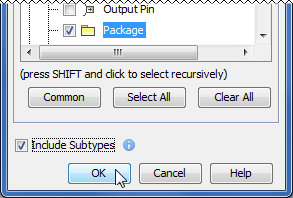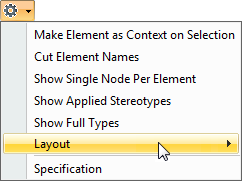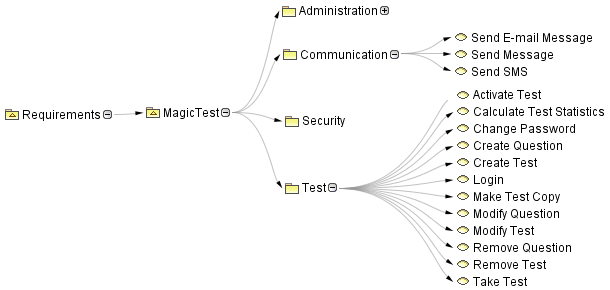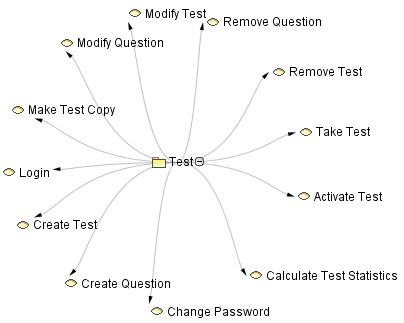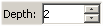After creating a relation map, you need to specify criteria, layout, and depth for it.
To change the relation map properties
- Right-click the diagram pane and from shortcut menu, select Specification, or click on the Options toolbar and then select Specification. Change the property values in the Specification window of the relation map.
- Specify the most popular property values by using the relation map environment capabilities, such as toolbars and the Criteria area.
| Element name | Element type | Description |
|---|---|---|
| Context | Text box with | Click to select the main element from which the structure is started, that is, the context of the structure. You can change the context. |
| Relation Criteria | Text box with | Click to select relation criteria that will be displayed on the relation map. You can select to show implied relationships – logical relationships calculated from inherited or inner elements of the model element in order to provide additional information. |
| Element Type | Text box with | Click to select element types that will be displayed on the relation map. Standard and custom subtypes of the selected element types can be optionally included when displaying them on the relation map. For example, if you want to display packages as well as profiles, models, smart packages, and other custom subtypes of the Package, select this type and then click to select Include Subtypes check box. |
| Scope | Text box with | Click to select packages from which the relation map structure will be shown. |
Command on the Options button menu | Select a the relation map layout:
| |
Depth | Spin box | Type or select the level of the relation map branches that will be automatically expanded. |