The Generate Output pane in Report Wizard allows you to configure report files by selecting the report files’ output location and image format, and displaying the report in the viewer.
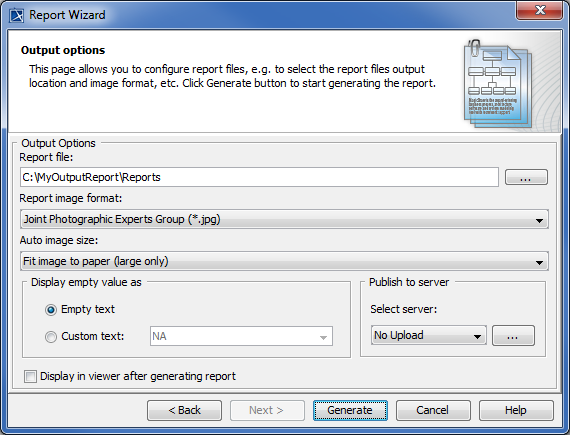
The Generate Output pane.
The table below describes the function of each option in the Generate Output pane of Report Wizard.
| Component Name | Description |
|---|---|
| Report file | Shows the report file’s location and name. The default report location will be \data\template_folder\reports\. The default report name will be the same as the report name defined by the user. |
 | Opens the Select Location dialog in order to locate the report file. |
| Report image format | Selects an image format for your report: JPG, PNG, SVG, EMF, or WMF. Note:
|
| Auto image size | Changes the size and orientation of an image before inserting it into a document. There are four options available:
|
| Display empty value as |
|
 | Displays a complete report in the viewer. Otherwise, the report will be created and kept in a selected location. |
 | Generates a report. |
 | Cancels the report generation process and closes the Report Wizard dialog. |
 | Provides the Help content. |
Displaying an empty value with a text feature was deprecated. Or, you can select one of the following two options:
- Use a template code to replace empty value with text. For example:
| Using normal code | Using macro code |
|---|---|
#if (!$var || $var == "") Empty #end | #macro (replaceNullValueWithText $var) #if (!var || $var == "") EMPTY #end #end |
2. Use report wizard environment option to configure empty.
Add the property “template.output.on.blank.field” and value in the Report Wizard Environment option to enable this feature. The value of this property will be inserted in the generated output when the variable is empty (see Report Wizard environment options)