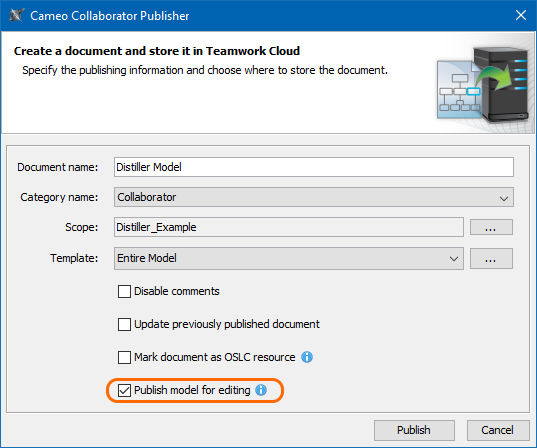If you want to be able to edit a Cameo Collaborator for Teamwork Cloud document, you have to publish it specifically for editing as described below.
Publishing prerequisites
To be able to publish models to Cameo Collaborator for Teamwork Cloud:
- The Cameo Collaborator Publisher plugin must be installed in your modeling tool.
- You must log in to Teamwork Cloud.
- You need to have user permissions to publish a models.
- The model you are trying to publish must be stored in Teamwork Cloud. If you want to publish a local model, first add it to Teamwork Cloud.
- If you intend to publish a large model, increase the default JVM heap size of your modeling tool (Maximum Heap Size or Xmx property).
Project permissions
When you publish a new document, it inherits Teamwork Cloud project permissions. When you update a document, project permissions are not affected.
To publish a model to Cameo Collaborator for Teamwork Cloud for editing
Start your modeling tool and open the model you want to publish.
- In the main menu, select Tools > Cameo Collaborator > Publish to Teamwork Cloud.
- In the Cameo Collaborator Publisher dialog, specify the following properties:
- Document name - enter the name of the published document. By default the document name is the same as the model name.
Category name - select the Teamwork Cloud category where the published document will be stored.
Scope - click and select the Package or several Packages containing the data you want to publish.
Template - select the Entire Model template.
Specifying a template
You must use the Entire Model template when publishing a model for editing. Otherwise the editing feature will not work.
- In the same dialog, do the following (optional):
Select the Disable comments check box if you do not want reviewers to comment in the published document.
Select the Update previously published project check box if you want the current model to replace a previously published model with the same name. If you select this check box when publishing a model for the first time, the model will be published as new.
Projects reverted to an earlier version
When publishing, the selected template is automatically used in your model and then committed to Teamwork Cloud. If you update a model that has been reverted to an earlier version (without the template used in it), you will corrupt the navigation between existing comments and commented items. Afterwards the navigation cannot be restored.
Select the Publish model for editing check box highlighted below.
- Click the Publish button.
Wait until you get the message that the model is successfully published, as publishing a large model may take some time. If you update an existing document, its version number in Cameo Collaborator for TWC is increased by one. A new version of the published document includes all comments from the previous version, unless the commented item no longer exists or comments are disabled.