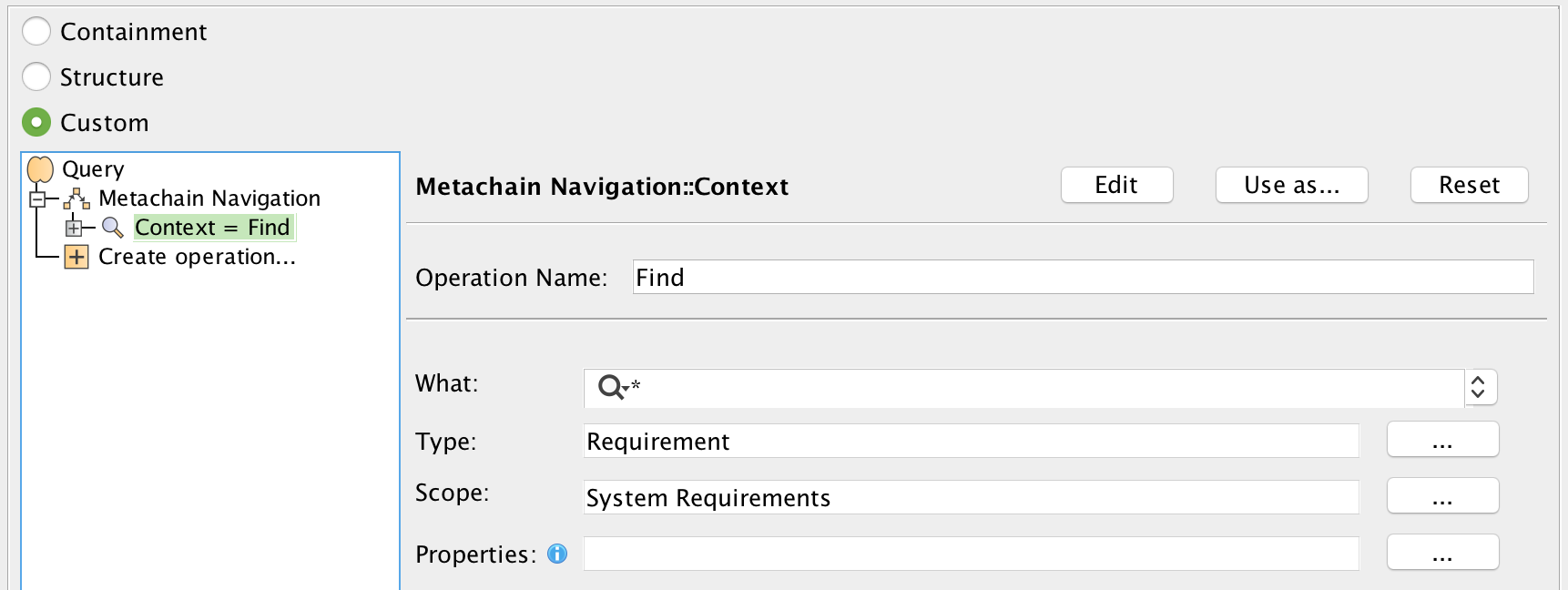To create a Generic Table showing only the properties that satisfy system requirements
- Create a Generic Table.
- Set the Element Type to Property. Make sure to select the Include Subtypes checkbox. Click OK.
- For the Scope, click theicon and select Custom. Query dialog opens.
- Click Expert at the bottom of the dialog. The dialog is switched to the Expert mode.
- On the left side of the dialog, click Find.
- Set the Type to Requirement. Make sure to select the Include Subtypes checkbox. Click OK.
- Select Metachain Navigation → Context and drag-and-drop the previously created Find on the Context parameter.
- Select Metachain Navigation.
- Click Insert.
- Under Metaclass or Stereotype, select Requirement, and under Property, select Supplier Dependency.
- Click Insert again.
- Under Metaclass or Stereotype, select Satisfy, and under Property, select Client.
- Click OK.
Sample model
The model used in these examples is the Case Studies for Querying the Model sample model. To open this model, you need to download case studies for querying the model.mdzip.