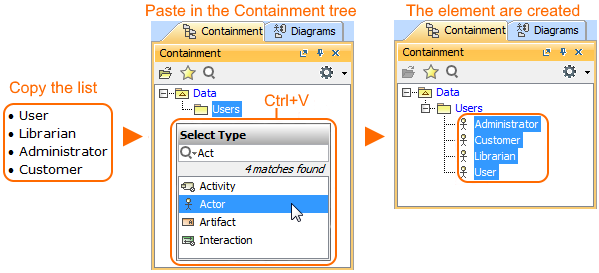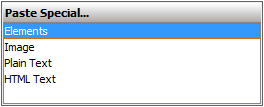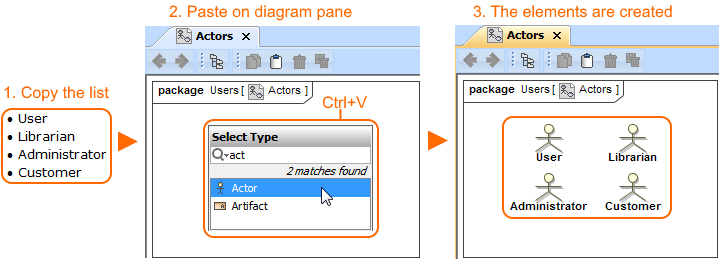It is possible to copy a listed text from other resources (Word, Excel, HTML, etc.) and create as many elements as you need by pasting it. Each item of this list becomes a new element in the model. The basic numbering and bullets are not reproduced in the model. You can do this either: Avoid names duplication, because elements with the same name cannot be created for the same owner. To create the elements from the clipboard in the Containment tree There are two ways to create the elements from the clipboard on the diagram pane: To create the elements from the clipboard on the diagram pane using Select Type dialog To create the elements from the clipboard on the diagram pane using diagram paletteCreating elements in the Containment tree
The named elements are created in the model. As example, see the figure below where the Actors are created in the Containment tree by pasting the list.
Steps of creating elements from clipboard in Containment treeCreating elements on the diagram pane
The named elements are displayed on the diagram pane and are created in the model.
The named elements are displayed in the diagram pane and are created in the model.
No Magic, Inc. Copyright © 1998 – 2024 No Magic, Incorporated, a Dassault Systèmes company – All Rights Reserved.