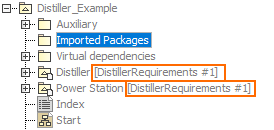Related pages
To create a used project using the Collaborate menu
- Open a server project and lock it for editing.
From the Collaborate menu, select Project Usages > Export Packages to New Server Project. The Export Packages to New Project dialog opens.
You cannot export a package as a server project if another server project is mounted inside.- In the All data list, select one or more packages from which you want to create a server project and click the Add button. The packages will be added to the Selected packages list.
Click OK.
In this step, you may be asked to confirm or cancel the dependency checking between the exported packages and the rest of the project (including shared packages that belong to the project and used projects). The dependency analysis step is described in Decomposing model.- Enter the name of the project for Teamwork Server, if you need one.
- Either select an existing category or type a new category name.
- Click OK. The project will be created in Teamwork Server as a separate file.
To create a server project using the package shortcut menu
- Open a server project and lock it for editing.
- In the Containment tree, select one or more packages from which you want to create a server project.
From the package shortcut menu, select Project Usages and then click Export Packages to New Server Project. The Export Packages to New Project dialog opens. The packages you have selected in the Containment tree are added to the Selected packages list.
You cannot export a package as a server project if another server project is mounted inside.- You may decide to add more packages. In this case, perform Step #3 described in the previous set of procedures.
- Perform Steps #4 and step #5 described in the previous set of procedures.
Once the server project is created, all its packages and the elements they contain are read-only. A project name and version number are displayed in the brackets next to each exported package name in the Containment Tree.