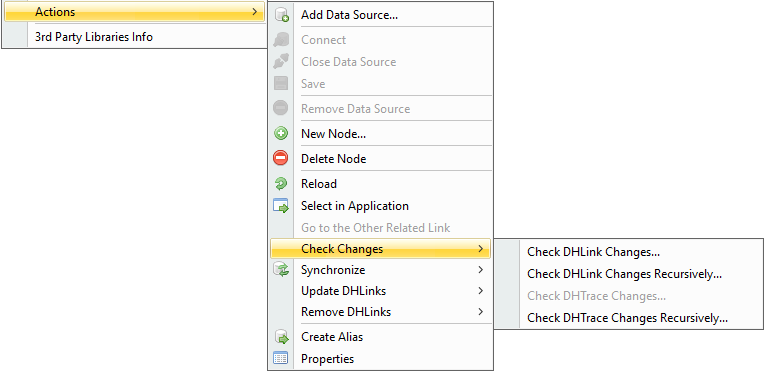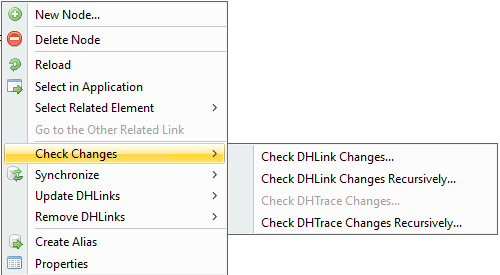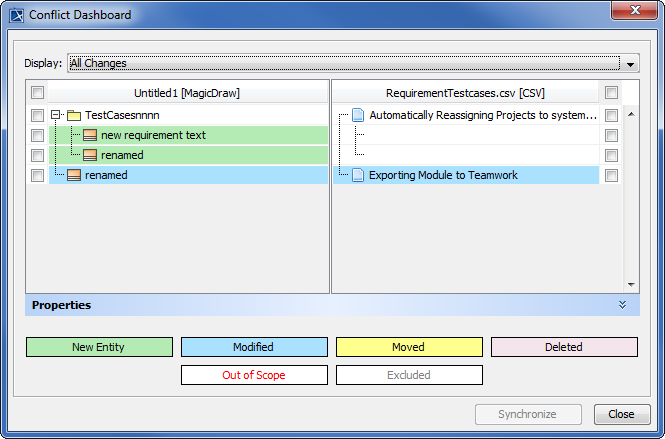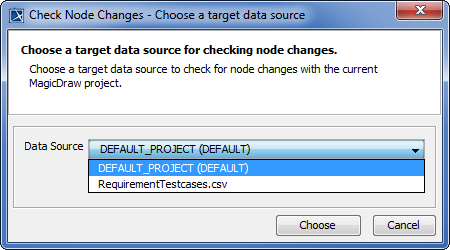The Conflict Dashboard lists all the nodes that have been changed, moved, deleted, or excluded. A simple color scheme enables you to differentiate their modified conditions.
Information
The Check DHLink Changes Recursively command checks for changes in both the selected node and its child nodes.
To access the Conflict Dashboard from the main menu
- Right-click a node and choose Tools > DataHub > Actions > Check Changes > Check DHLink Changes or Check DHLink Changes Recursively.
To access the Conflict Dashboard from a node in the MagicDraw Containment tree
- In the MagicDraw Containment tree, right-click a node and choose DataHub Actions > Check Changes > Check DHLink Changes or Check DHLink Changes Recursively.
To access the Conflict Dashboard from a node in DataHub Explorer
- In DataHub Explorer, right-click a node and choose Check Changes > Check DHLink Changes or Check DHLink Changes Recursively.
When you Check DHLink Changes or Check DHLink Changes Recursively, the Conflict Dashboard dialog appears if there are any changes. Otherwise, the dialog stating there are no changes in the selected elements opens instead.
The Conflict Dashboard dialog.
Information
If there is more than one Data Source connected, the dialog prompting you to choose a target Data Source to check for node changes appears.