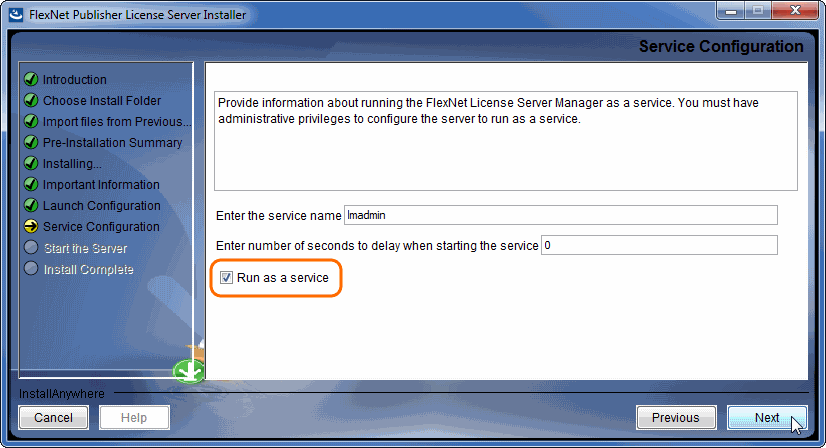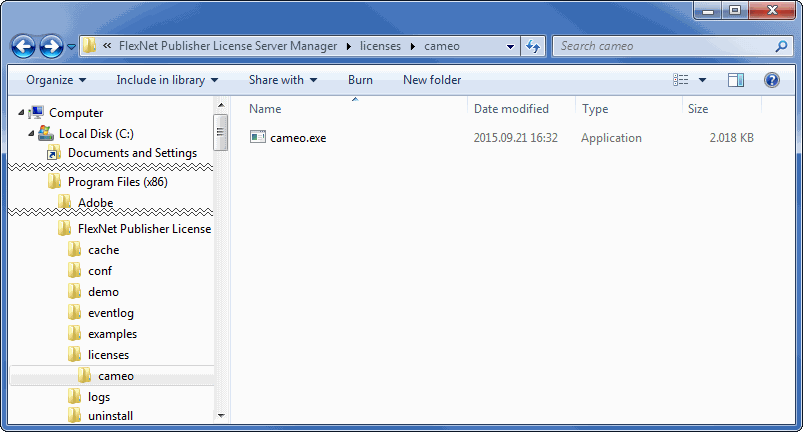On this page
Installation procedure
For Windows
Install the FlexNet license server manager.
We highly recommend running the FlexNet license server (lmadmin) as a service (on Windows).
As a result, the server can start automatically after the machine boots. Starting the server manually is not user-friendly – there is no GUI for this action.
If your operating system is Windows, you only need to select the Run as a service check box when prompted during the lmadmin installation.
For the instructions on how to create a daemon, refer to Automatic Start in:
Place the vendor daemon - Cameo into the FlexNet server install folder. If you use lmadmin, do the following:
Open the FlexNet server install folder.
- In the install folder, create the licenses\cameo folder.
Place the Vendor daemon in <FlexNet server data folder>\licenses\cameo.
Note that all files in install and data (for Windows) dirs must have read/write permissions. lmadmin or cameo daemon may not start even if a log file or cameo daemon does not have r/w permissions.
Use this command to set permissions for all files within the directory recursively.
chmod -R 755 FNPLicenseServerManager
Start the server (as a service), or using the command line manually by running the lmadmin file from the FlexNet server installation directory.
Running lmadmin using command line on Windows
If a service was not installed and you want to run your lmadmin using command line, you will have to define the additional required parameters. e.g. -configDir. The dir is located in your data dir (for example C:\ProgramData\FLEXlm\lmadmin or any other location you defined while installing).
For Linux
Install the FlexNet license server manager.
We highly recommend running the FlexNet license server (lmadmin) as a daemon (on OS X or Linux).
As a result, the server can start automatically after the machine boots. Starting the server manually is not user-friendly – there is no GUI for this action.
For the instructions on how to create a daemon, refer to Automatic Start in:
Place the vendor daemon - Cameo into the FlexNet server install folder. If you use lmadmin, do the following:
Open the FlexNet server install folder.
For OS X and Linux users
If you don't have permission to open the FlexNet server data folder, execute the following command from the root:
- On OS X
chmod g+x FNPLicenseServerManager/
chmod –R g+w ./*
On Linux
chmod g+x FNPLicenseServerManager/
- On OS X
- In the install folder, create the licenses\cameo folder.
Place the Vendor daemon in <FlexNet server data folder>\licenses\cameo.
Start the server (as a service), or using the command line manually by running the lmadmin file from the FlexNet server installation directory.
If you come across any issues while installing/running the software, please refer to Troubleshooting.